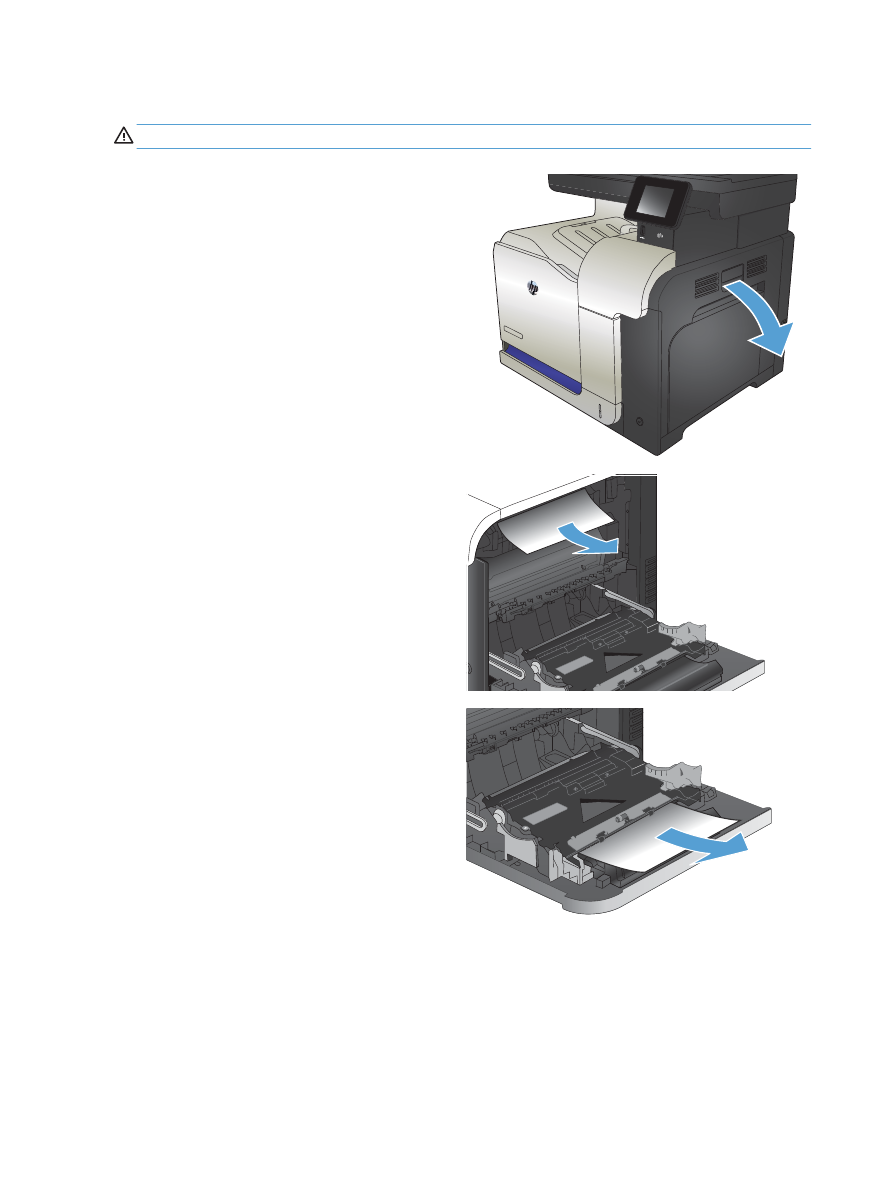
Clear jams in the right door
CAUTION:
The fuser can be hot while the product is in use. Wait for the fuser to cool before clearing jams.
1.
Open the right door.
2.
If paper is jammed as it enters the output bin, gently pull the
paper downward to remove it.
3.
If paper is jammed inside the right door, gently pull the paper
to remove it.
174 Chapter 9 Solve problems
ENWW
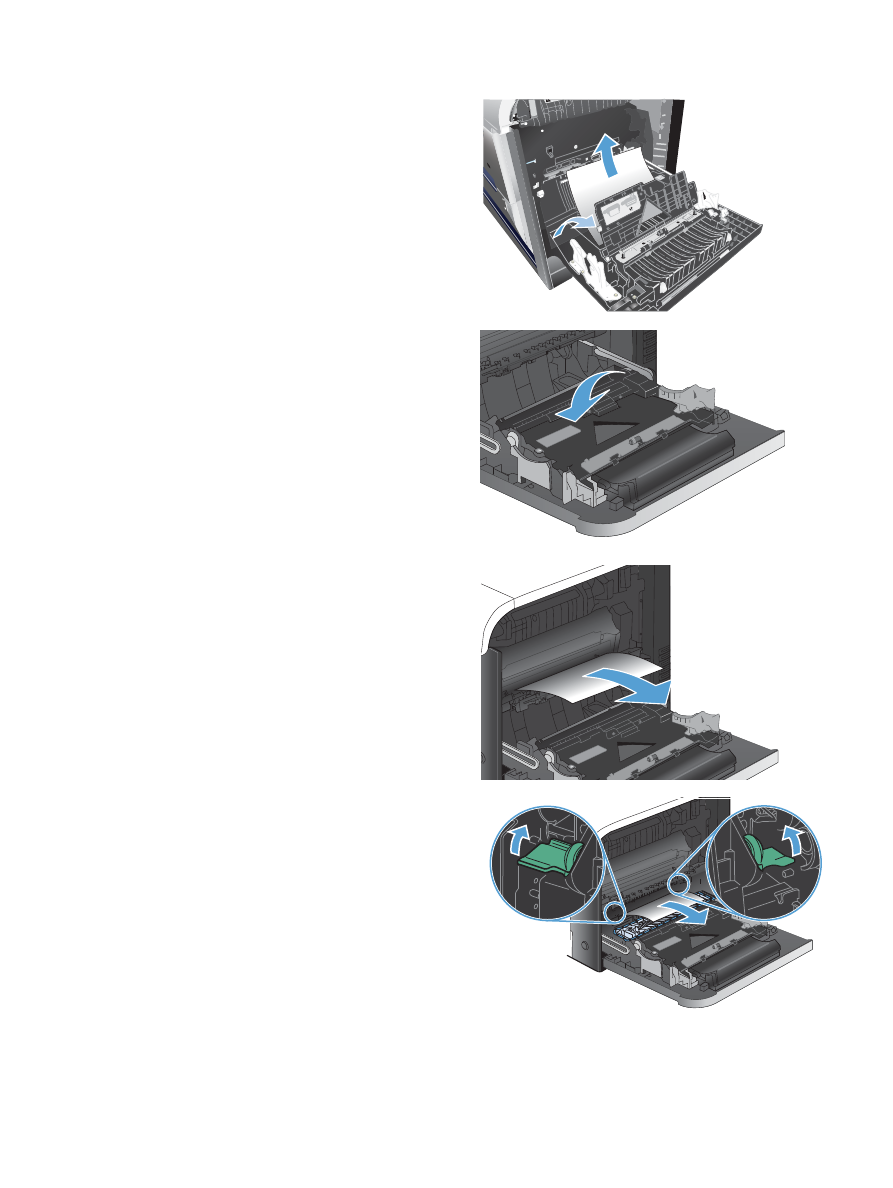
4.
Lift the paper-feed cover on the inside of the right door. If
jammed paper is present, gently pull the paper straight out to
remove it.
1
2
5.
Close the paper-feed cover.
6.
Gently pull the paper out of the pickup area.
7.
Look for paper in the Tray 2 roller area. Push up on the two
green tabs to release the jam-access door. Remove any
jammed paper, and close the door.
ENWW
Clear jams 175
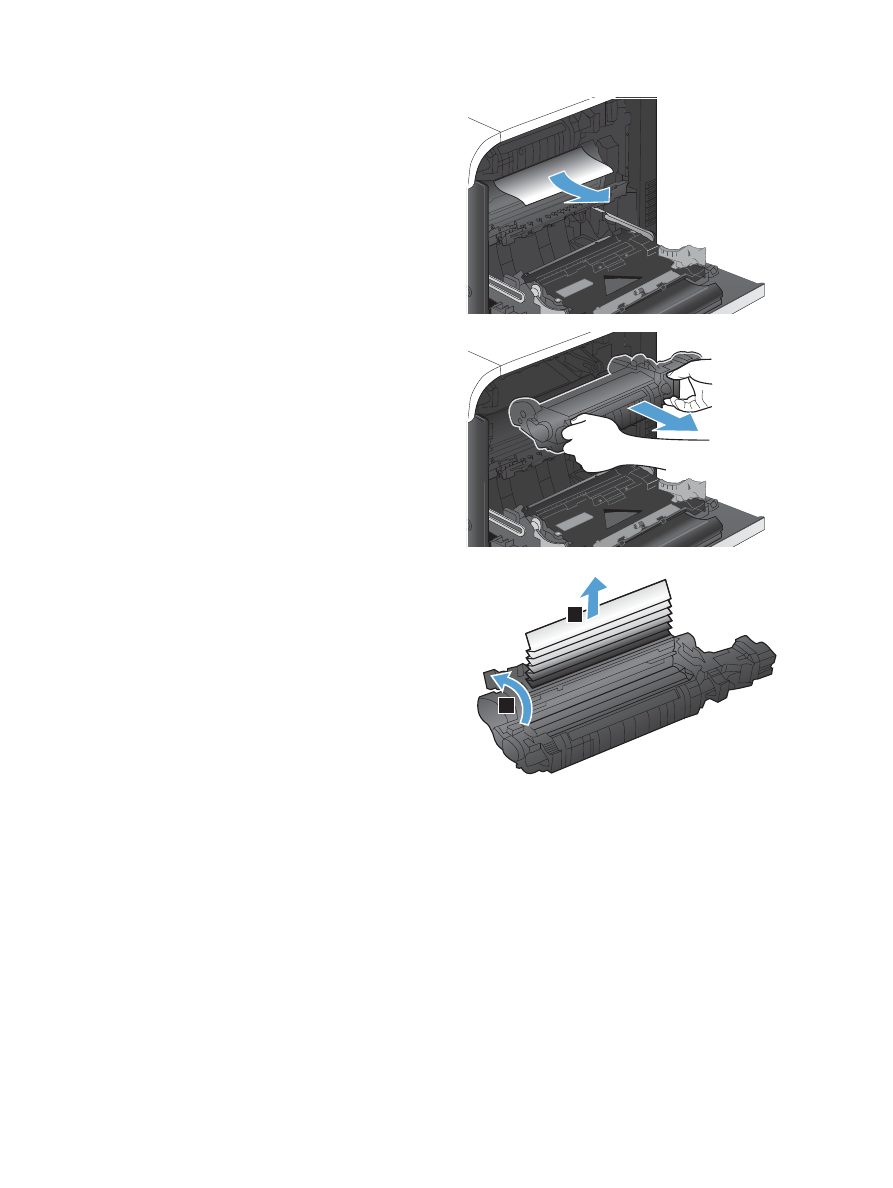
8.
If paper is visible entering the bottom of the fuser, gently pull
downward to remove it.
CAUTION:
Do not touch the rollers on the transfer roller.
Contaminants can affect print quality.
9.
Paper could be jammed inside the fuser where it would not be
visible. Grasp the fuser handles, lift up slightly, and pull
straight out to remove the fuser.
CAUTION:
The fuser can be hot while the product is in use.
10.
Open the jam-access door (callout 1). If paper is jammed
inside the fuser, gently pull it straight up to remove it (callout
2). If the paper tears, remove all paper fragments.
CAUTION:
Even if the body of the fuser has cooled, the
rollers that are inside could still be hot. Do not touch the fuser
rollers until they have cooled.
1
2
176 Chapter 9 Solve problems
ENWW
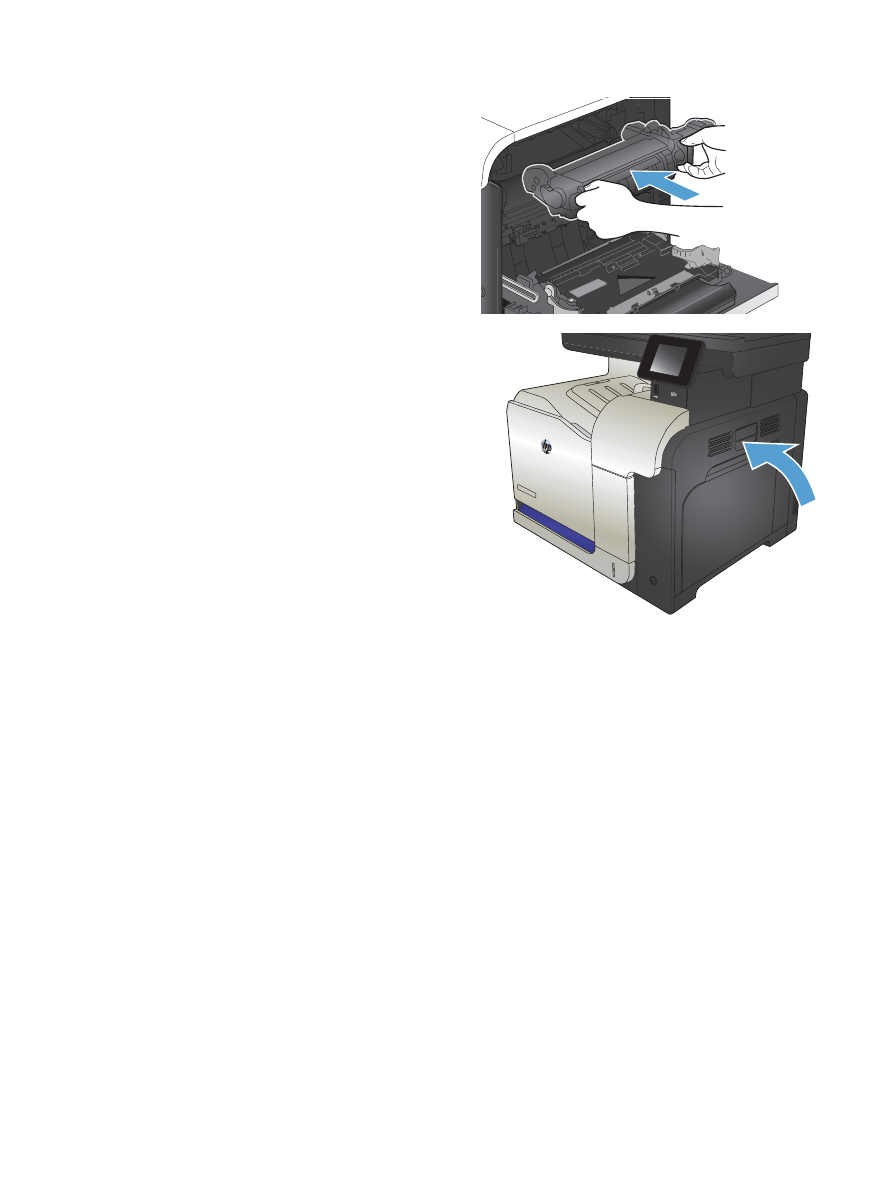
11.
Close the jam-access door, and push the fuser completely
into the product.
12.
Close the right door.
ENWW
Clear jams 177