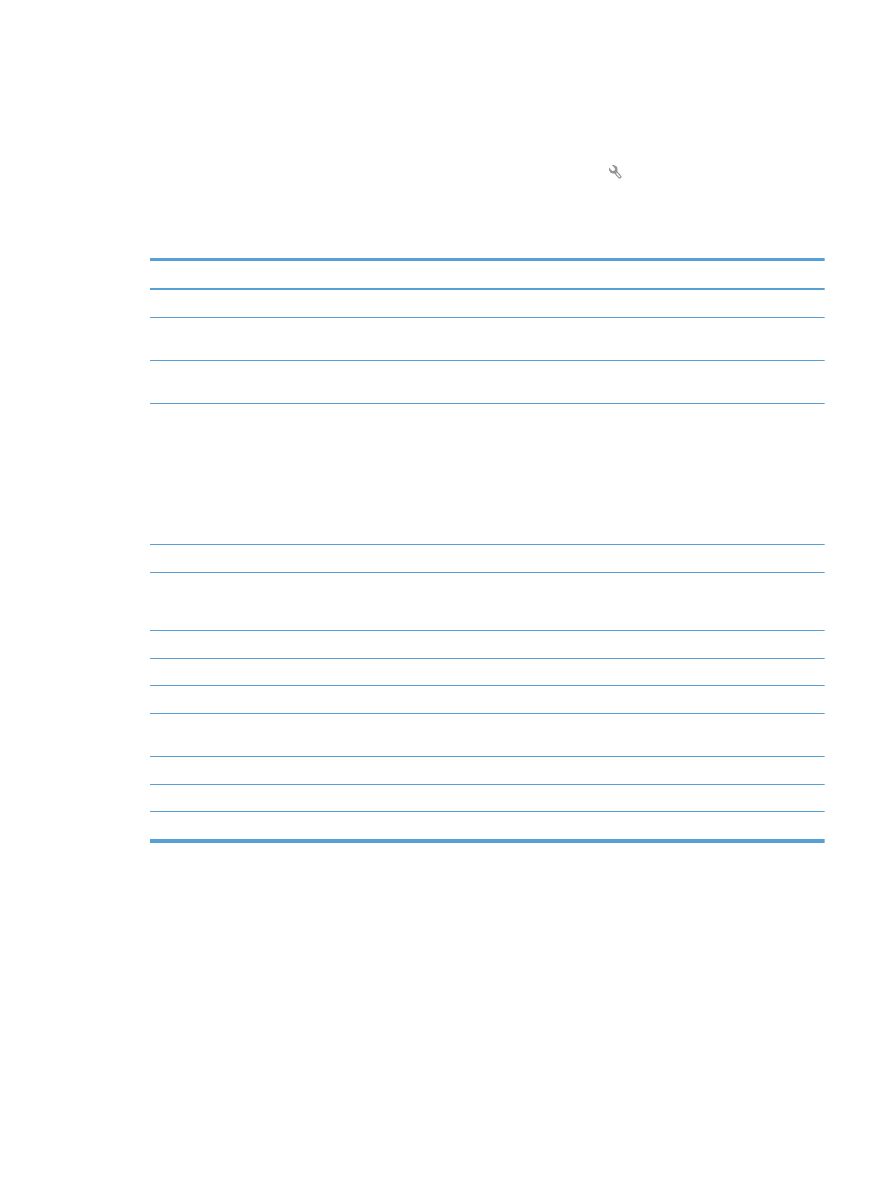
Print product reports
From the
Reports
menu, you can print several informative pages about the product.
1.
From the Home screen on the product control panel, touch the Setup button.
2.
Touch the
Reports
button.
3.
Touch the name of the report that you want to print.
Menu item
Description
Demo Page
Prints a page that demonstrates print quality
Menu Structure
Prints a map of the control panel-menu layout. The active settings for each menu are
listed.
Configuration Report
Prints a list of all the product settings. Includes basic network information when the
product is connected to a network.
Supplies Status
Prints the status for each toner cartridge, including the following information:
●
Estimated percentage of cartridge life remaining
●
Approximate pages remaining
●
Part numbers for HP toner cartridges
●
Number of pages printed
Network Summary
Prints a list of all product network settings
Usage Page
Prints a page that lists PCL pages, PCL 6 pages, PS pages, pages that were jammed or
mispicked in the product, monochrome (black and white) or color pages; and reports the
page count
PCL Font List
Prints a list of all the PCL fonts that are installed
PS Font List
Prints a list of all the PostScript (PS) fonts that are installed
PCL6 Font List
Prints a list of all the PCL6 fonts that are installed
Color Usage Log
Prints a report that shows the user name, application name, and color usage information
on a job-by-job basis
Service Page
Prints the service report
Diagnostics Page
Prints the calibration and color diagnostics pages
Print Quality Page
Prints a page that helps solve problems with print quality
ENWW
Print product reports
11
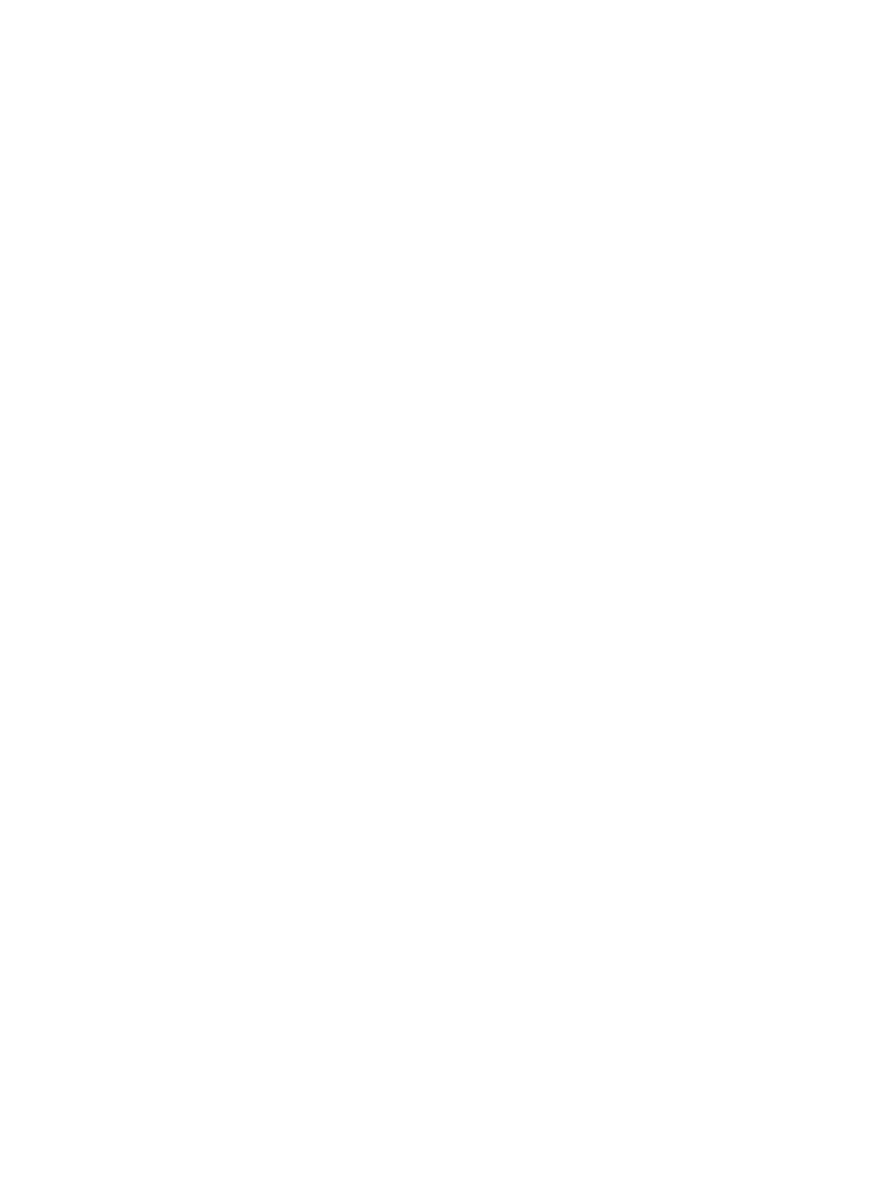
12
Chapter 1 Product introduction
ENWW
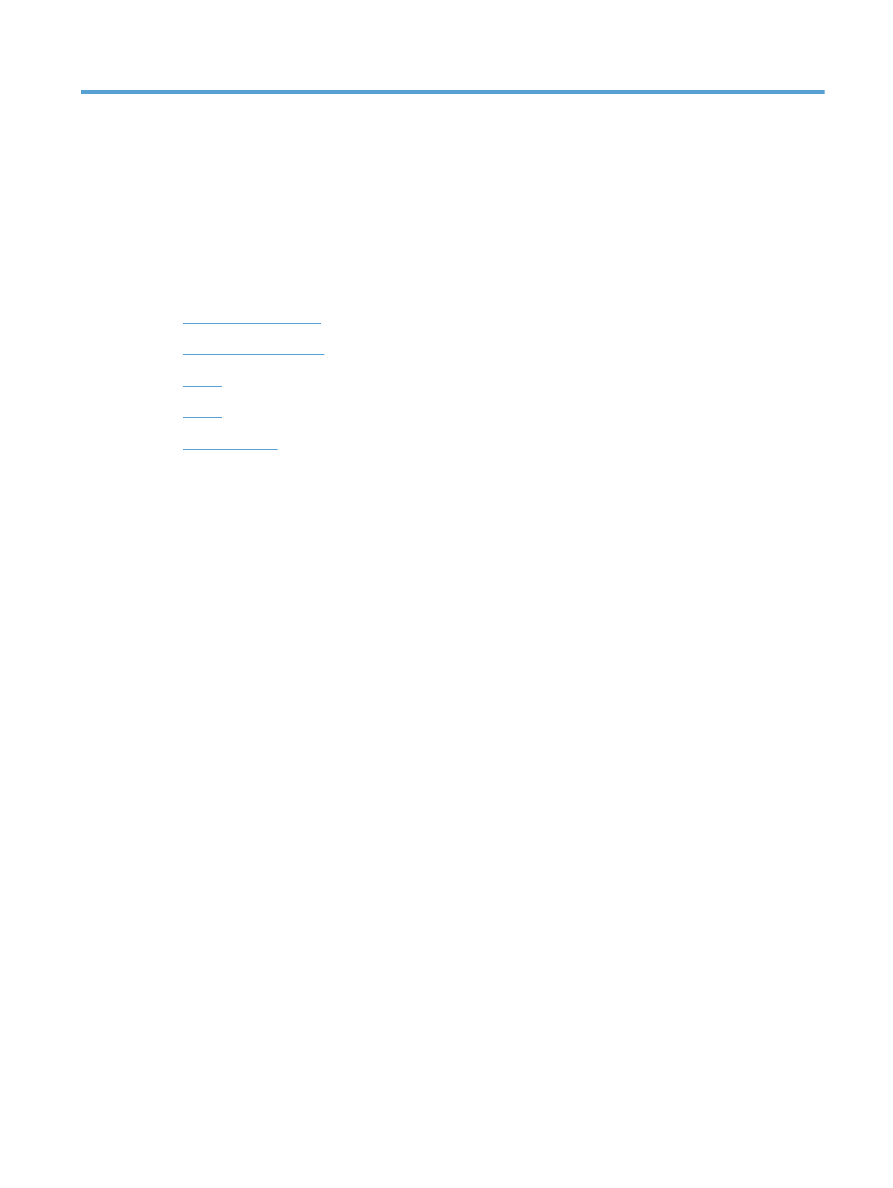
2