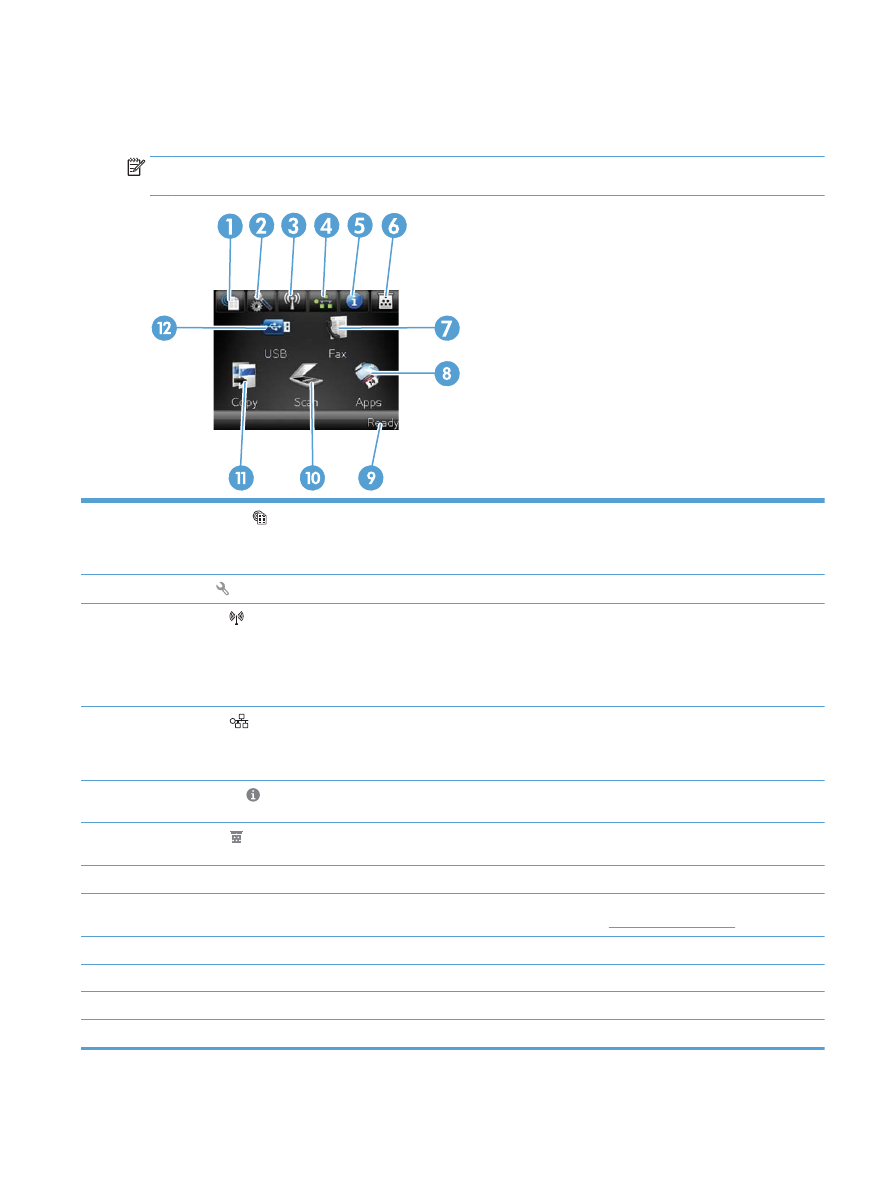
Control-panel Home screen
The Home screen provides access to the product features, and it indicates the product status.
NOTE:
Depending on the product configuration, the features on the Home screen can vary. The layout
might also be reversed for some languages.
1
Web Services button
Provides quick access to HP Web Services features, including HP ePrint
HP ePrint is a tool that prints documents by using any email enabled device to send them to
the product’s email address.
2
Setup button
Provides access to the main menus
3
Wireless button (wireless
models only)
Provides access to the Wireless menu and wireless status information
NOTE:
When you are connected to a wireless network, this icon changes to a set of signal
strength bars.
NOTE:
This button does not display when the product is connected to a wired network.
4
Network
button
Provides access to network settings and information. From the network settings screen, you
can print the
Network Summary
page.
NOTE:
This button displays only when the product is connected to a network.
5
Information button
Provides product status information. From the status summary screen, you can print the
Configuration Report
page.
6
Supplies button
Provides information about supplies status. From the supplies summary screen, you can
print the
Supplies Status
page.
7
Fax
button
Provides access to the
Fax
feature
8
Apps
button
Provides access to the
Apps
menu to print directly from Web applications that you have
downloaded from the HP ePrintCenter Web site at
www.hpeprintcenter.com
9
Product status
Indicates whether the product is ready or is processing a job
10
Scan
button
Provides access to the scan features
11
Copy
button
Provides access to the copy features
12
USB
button
Provides access to the walkup-USB feature (for printing and scanning without a computer)
ENWW
Control panel
9