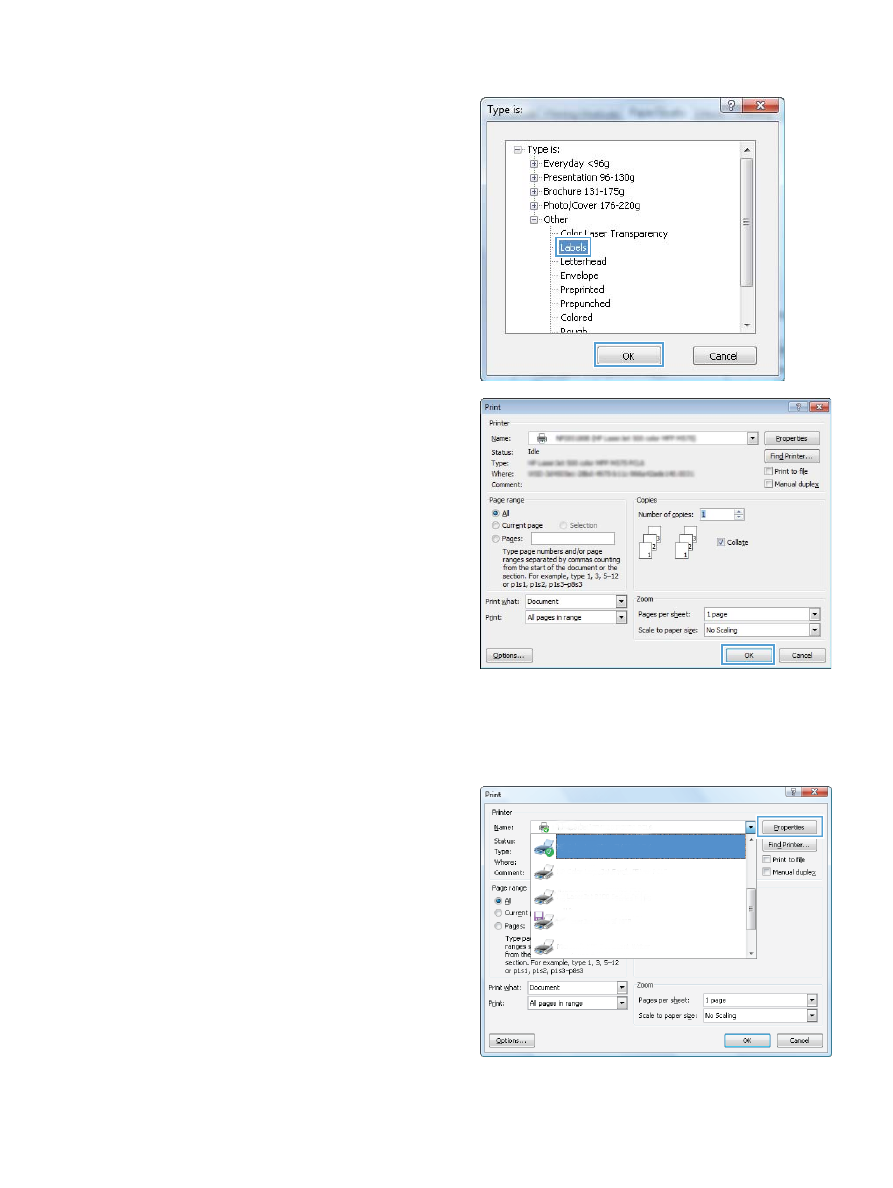
Print the first or last page on different paper (Windows)
1.
From the software program, select the Print option.
2.
Select the product, and then click the Properties or
Preferences
button.
ENWW
Print tasks (Windows)
65
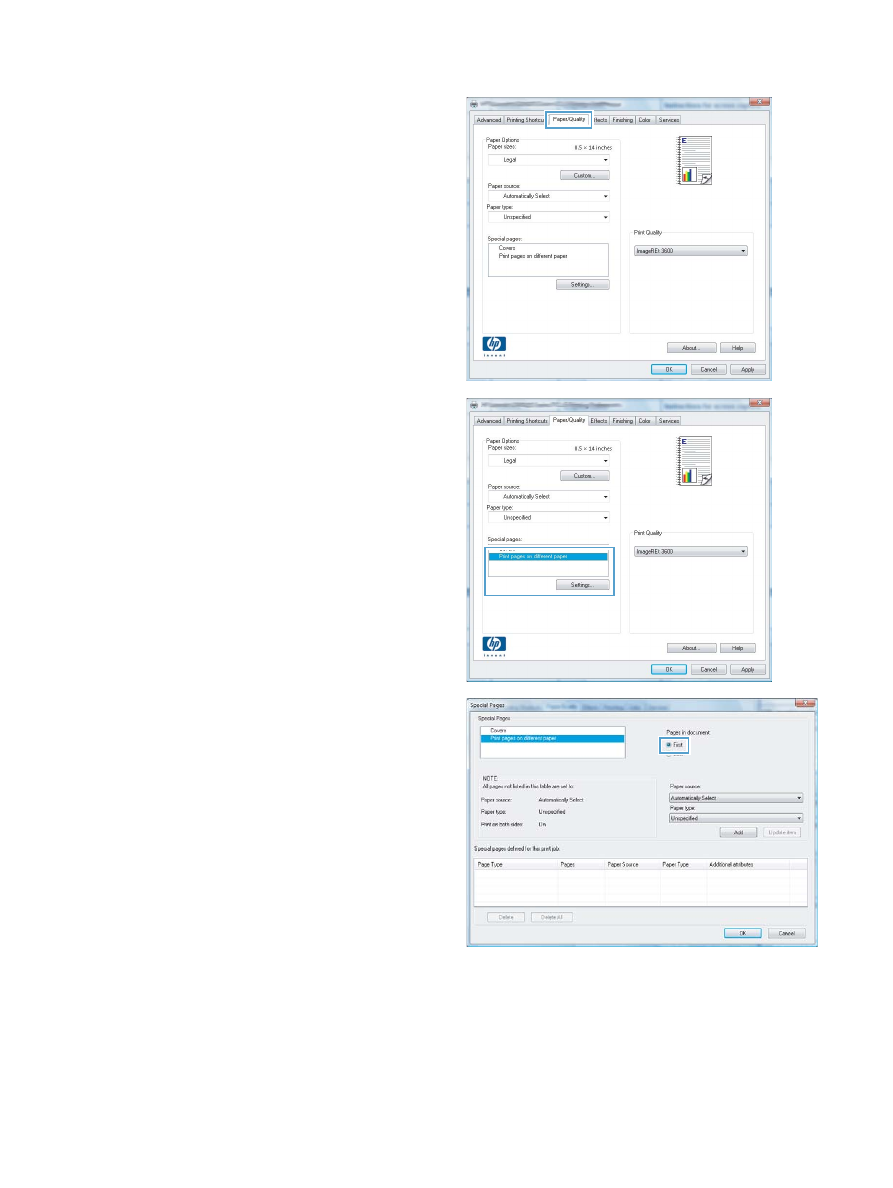
3.
Click the Paper/Quality tab.
4.
In the Special pages area, click the Print pages on different
paper
option, and then click the Settings button.
5.
In the Pages in document area, select either the First or Last
option.
66
Chapter 4 Print
ENWW
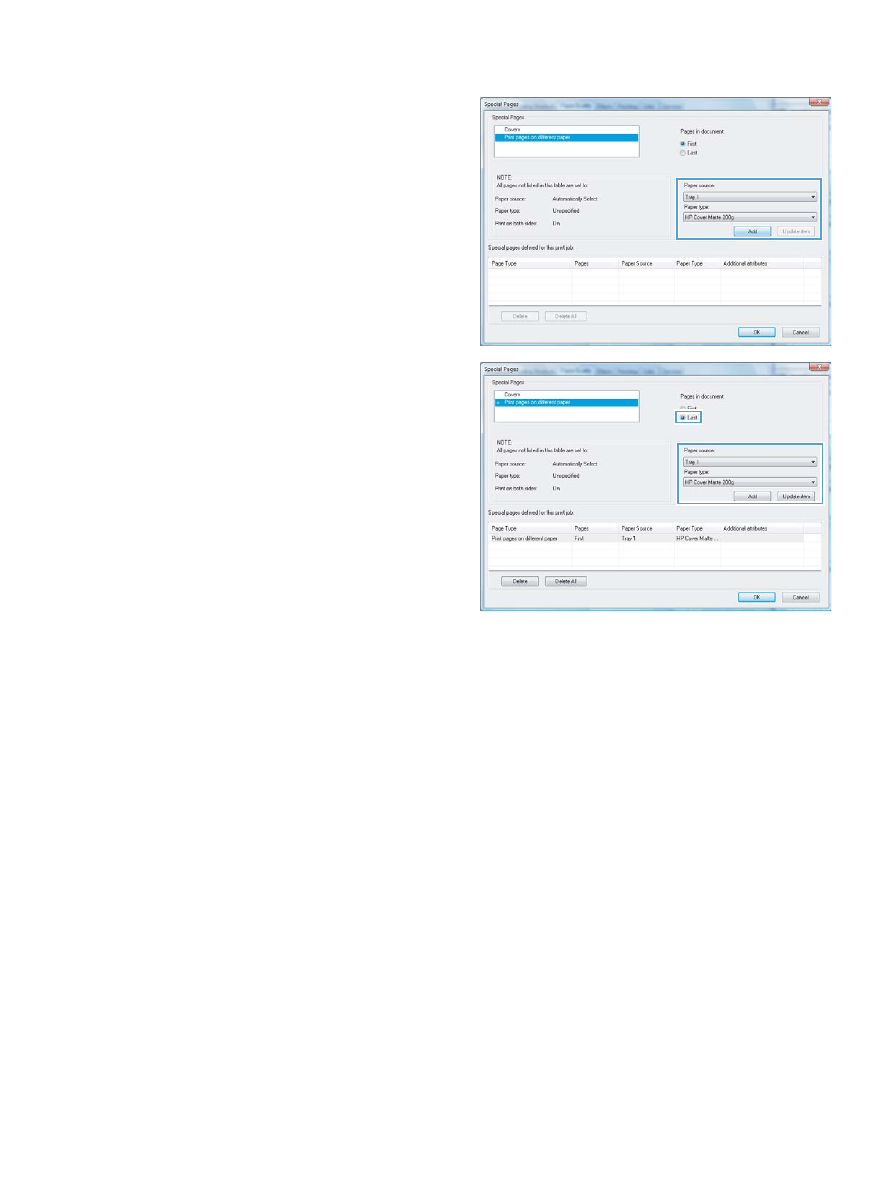
6.
Select the correct options from the Paper source and Paper
type
drop-down lists. Click the Add button.
7.
If you are printing both the first and last pages on different
paper, repeat steps 5 and 6, selecting the options for the
other page.
ENWW
Print tasks (Windows)
67
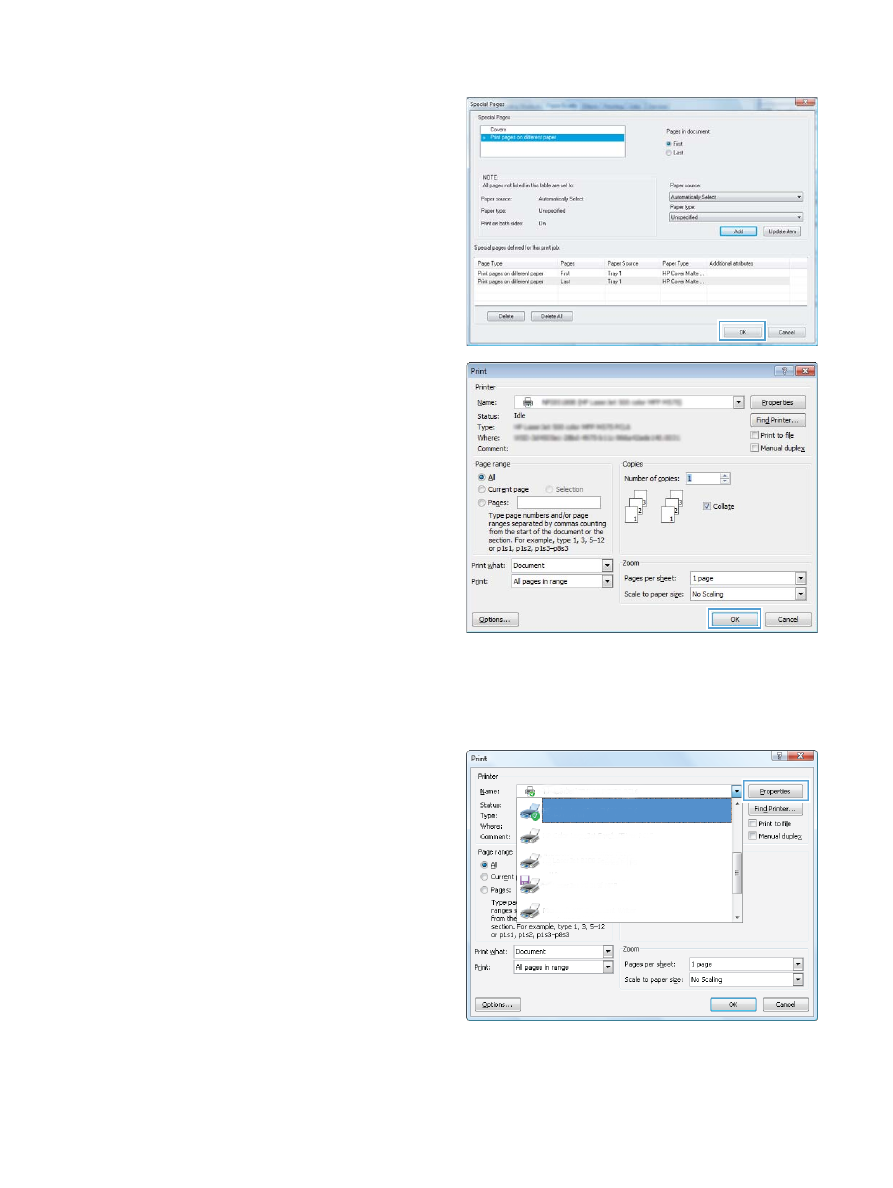
8.
Click the OK button.
9.
Click the OK button to close the Document Properties dialog
box. In the Print dialog box, click the OK button to print the
job.