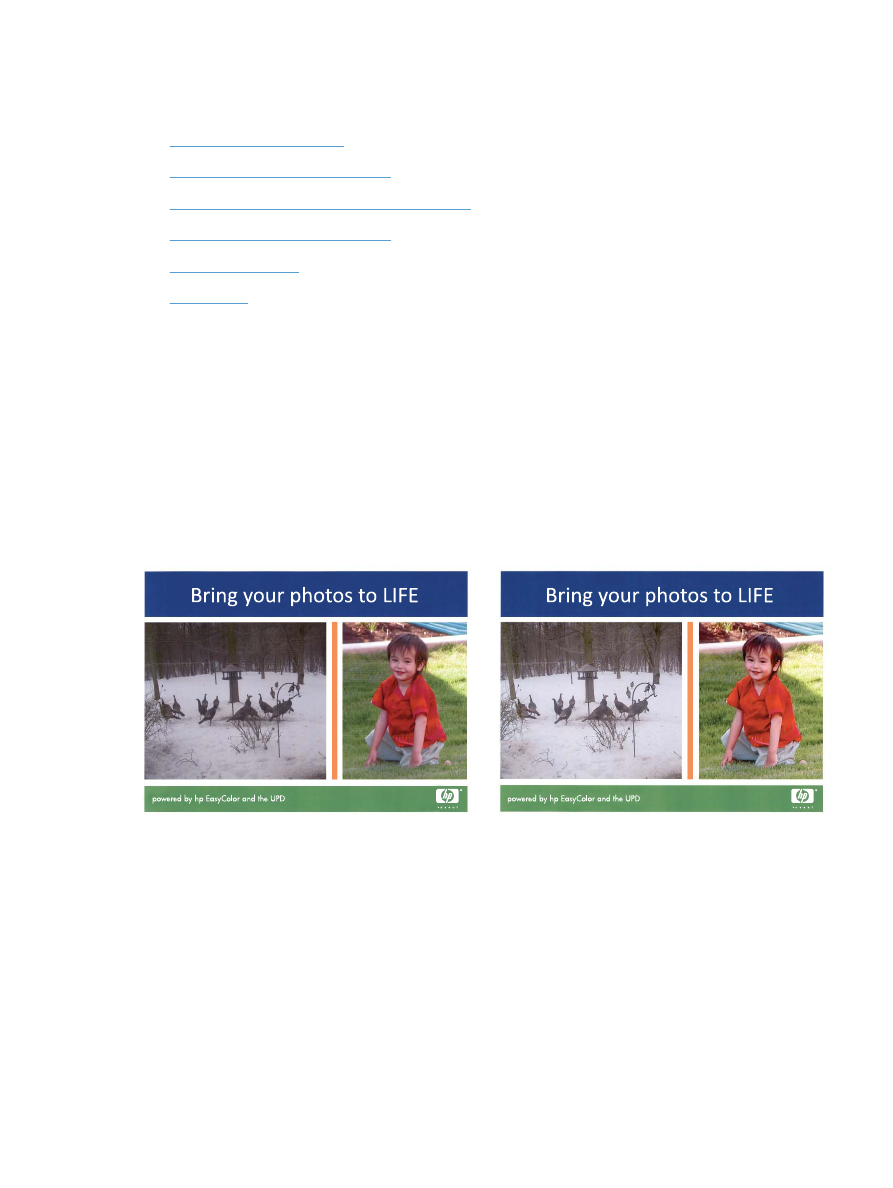
Use the HP EasyColor option
If you are using the HP PCL 6 print driver for Windows, the HP EasyColor technology automatically improves
mixed-content documents that are printed from Microsoft Office programs. This technology scans
documents and automatically adjusts photographic images in .JPEG or .PNG format. The HP EasyColor
technology enhances the entire image at one time, rather than dividing it into several pieces, which results in
improved color consistency, sharper details, and faster printing.
If you are using the HP Postscript print driver for Mac, the HP EasyColor technology scans all documents and
automatically adjusts all photographic images with the same improved photographic results.
In the following example, the images on the left were created without using the HP EasyColor option. The
images on the right show the enhancements that result from using the HP EasyColor option.
The HP EasyColor option is enabled by default in both the HP PCL 6 print driver and the HP Mac Postscript
print driver, so you do not need to make manual color adjustments. To disable the option so you can
manually adjust the color settings, open the Color tab in the Windows driver or the Color/Quality Options
tab in the Mac driver, and then click the HP EasyColor check box to clear it.