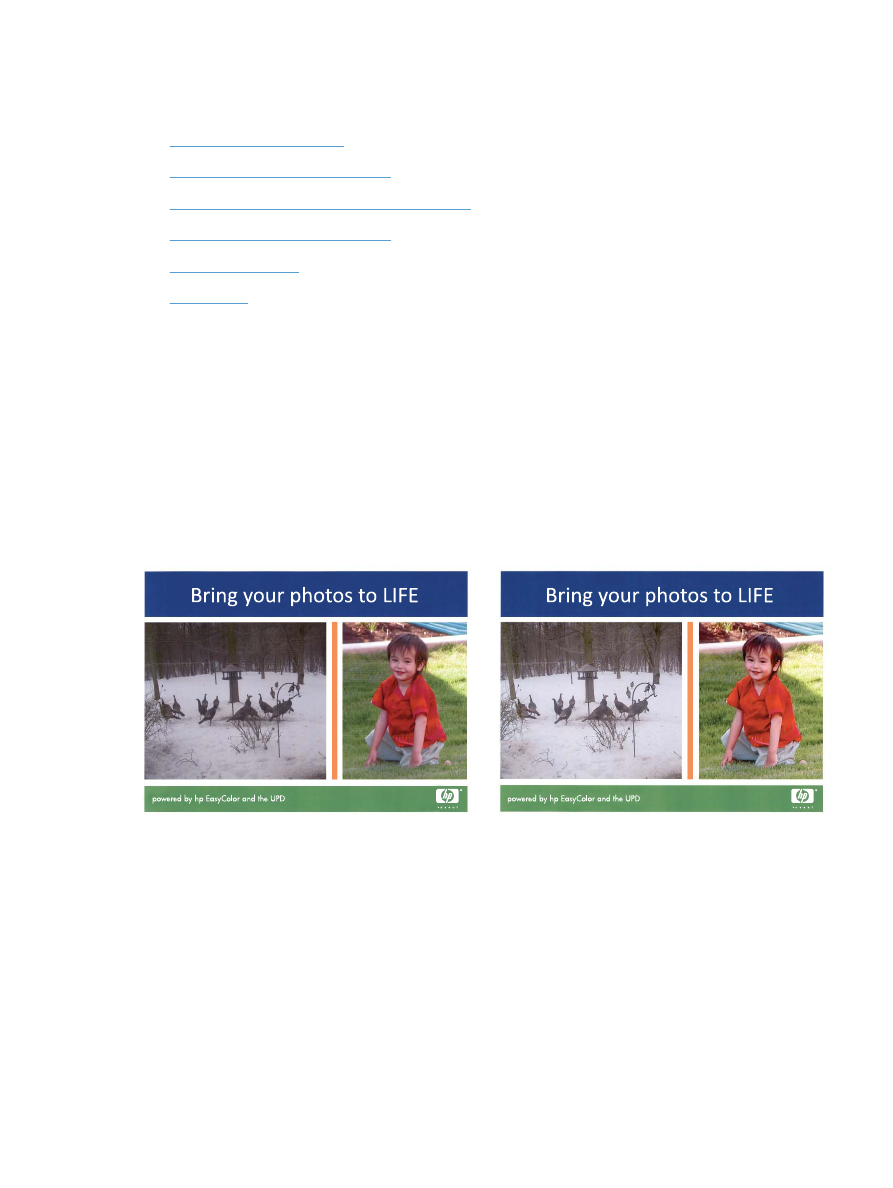
Change the color options (Windows)
1.
From the software program, select the Print option.
2.
Select the product, and then click the Properties or Preferences button.
3.
Click the Color tab.
4.
Select the HP EasyColor check box to clear it.
80
Chapter 4 Print
ENWW
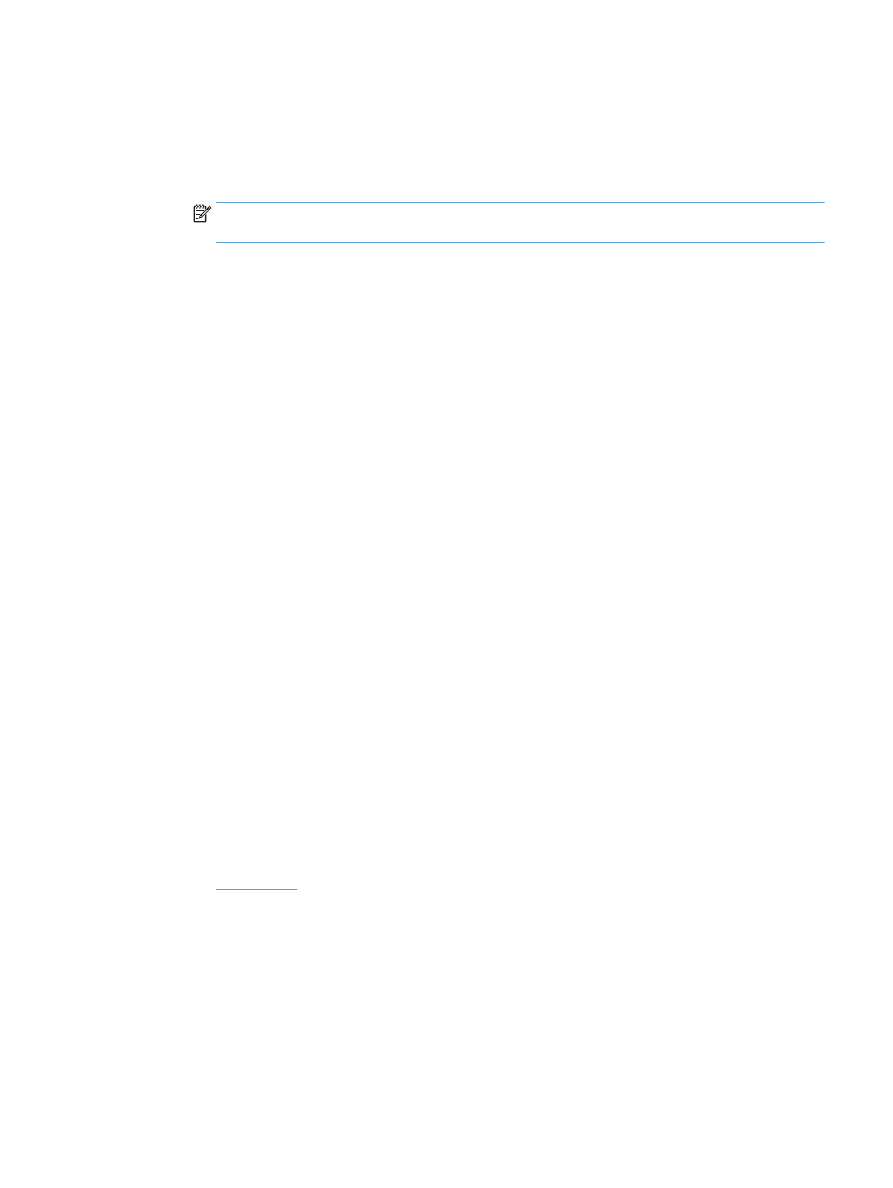
5.
Click the Automatic or Manual setting.
●
Automatic
setting: Select this setting for most color print jobs
●
Manual
setting: Select this setting to adjust the color settings independently from other settings.
Click the Settings button to open the manual color-adjusment window.
NOTE:
Changing color settings manually can impact output. HP recommends that only color
graphics experts change these settings.
6.
Click the Print in Grayscale option to print a color document in black and shades of gray. Use this option
to print color documents for photocopying or faxing. Also use this option to print draft copies or to save
color toner.
7.
Click the OK button to close the Document Properties dialog box. In the Print dialog box, click the OK
button to print the job.