
User Guide
M570
LASERJET PRO 500 COLOR MFP
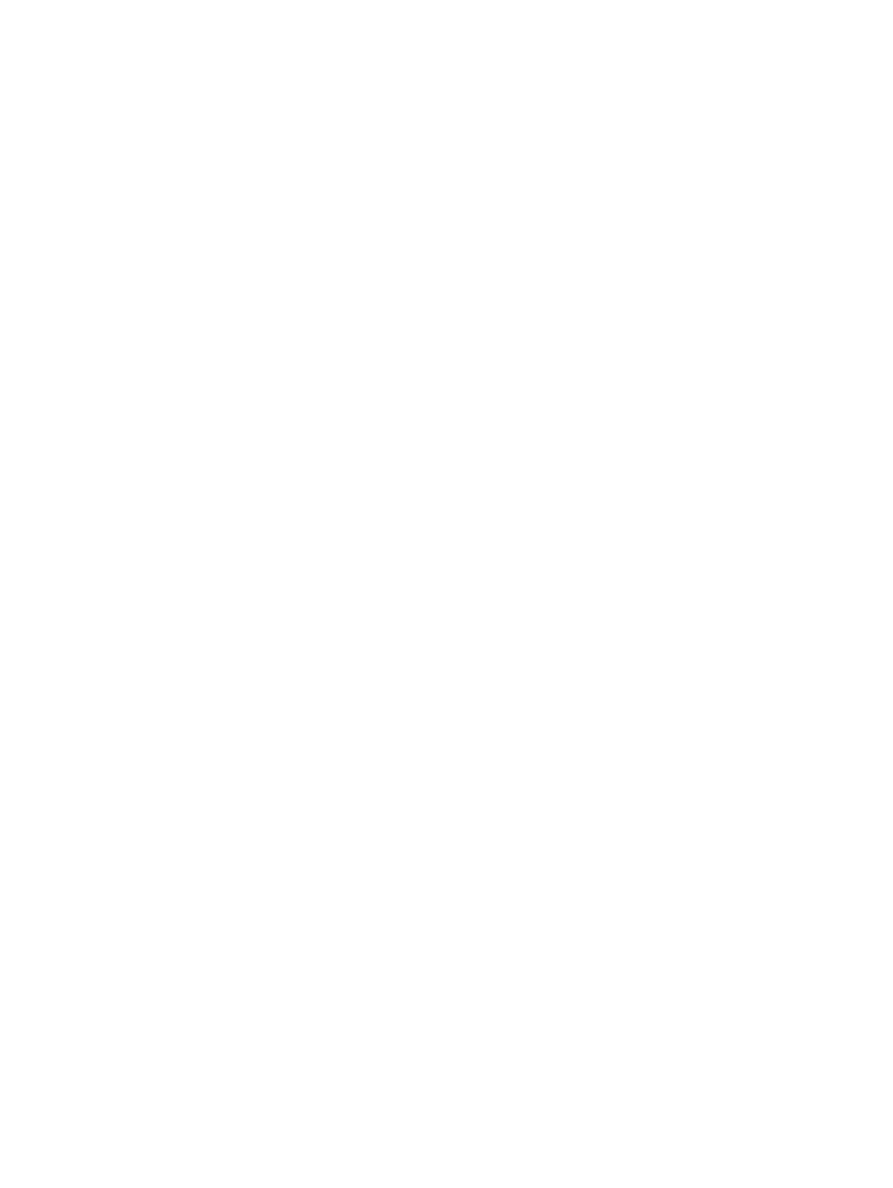
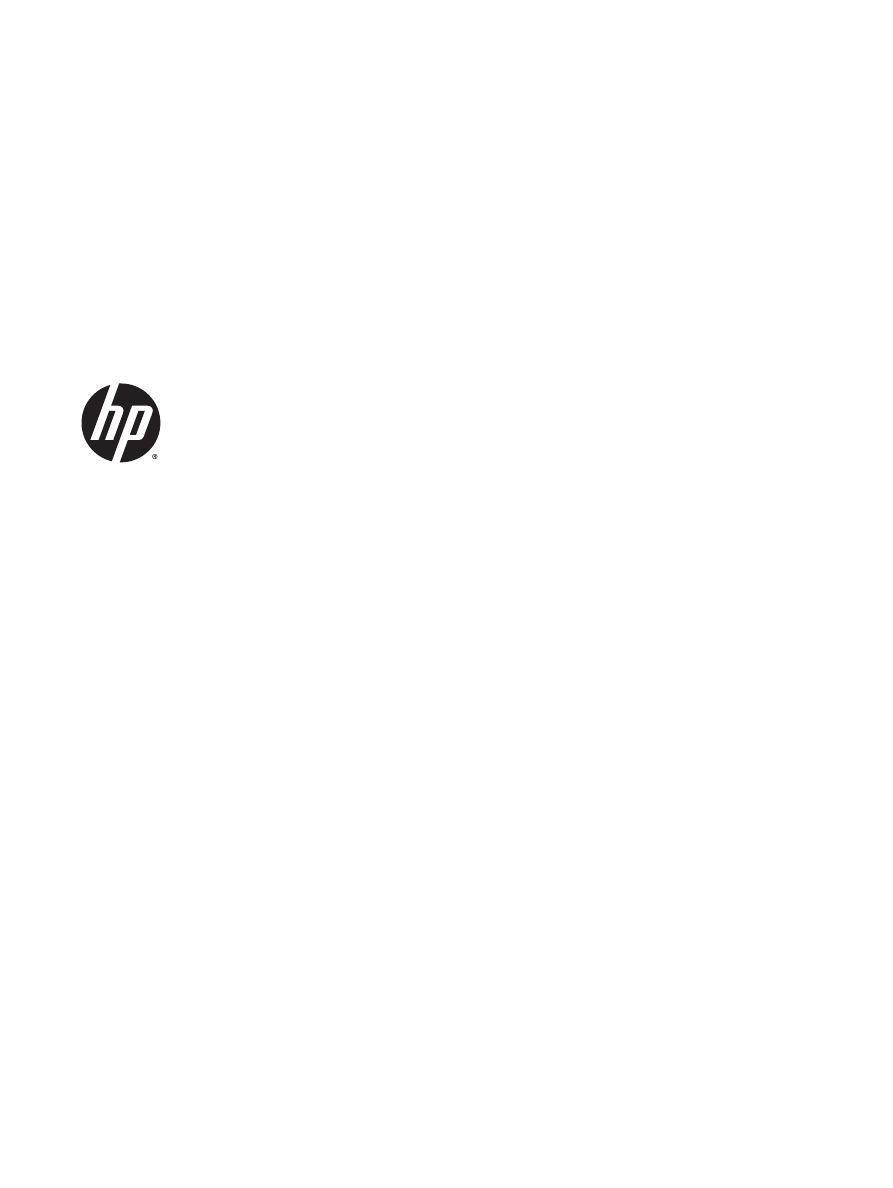
HP LaserJet Pro 500 color MFP M570
User Guide
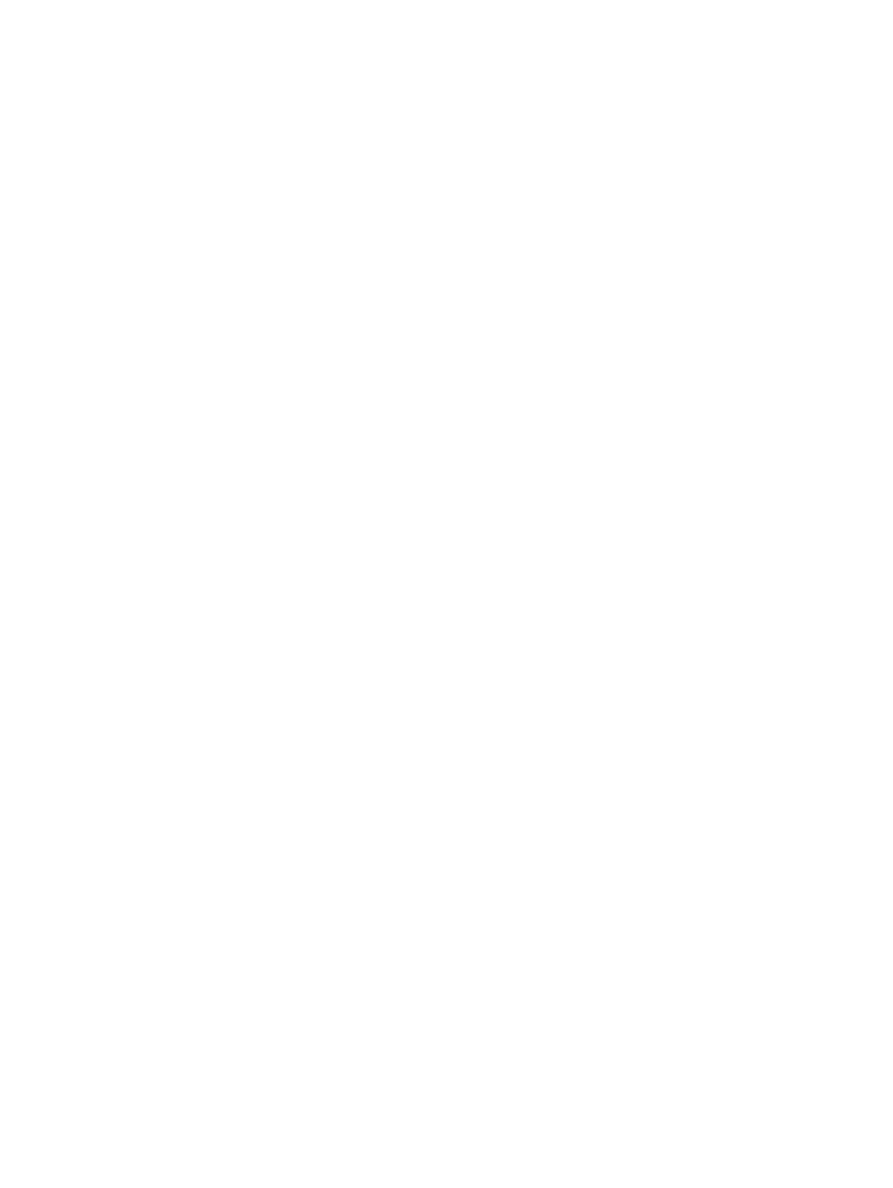
Copyright and License
© 2014 Copyright Hewlett-Packard
Development Company, L.P.
Reproduction, adaptation, or translation
without prior written permission is prohibited,
except as allowed under the copyright laws.
The information contained herein is subject to
change without notice.
The only warranties for HP products and
services are set forth in the express warranty
statements accompanying such products and
services. Nothing herein should be construed
as constituting an additional warranty. HP shall
not be liable for technical or editorial errors or
omissions contained herein.
Edition 1, 11/2014
Part number: CZ271-91119
Trademark Credits
Adobe
®
, Acrobat
®
, and PostScript
®
are
trademarks of Adobe Systems Incorporated.
Apple and the Apple logo are trademarks of
Apple Computer, Inc., registered in the U.S. and
other countries. iPod is a trademark of Apple
Computer, Inc. iPod is for legal or rightholder-
authorized copying only. Don't steal music.
Bluetooth is a trademark owned by its
proprietor and used by Hewlett-Packard
Company under license.
Microsoft®, Windows®, Windows® XP, and
Windows Vista® are U.S. registered trademarks
of Microsoft Corporation.
PANTONE® is the property of Pantone, Inc.
UNIX
®
is a registered trademark of The Open
Group.
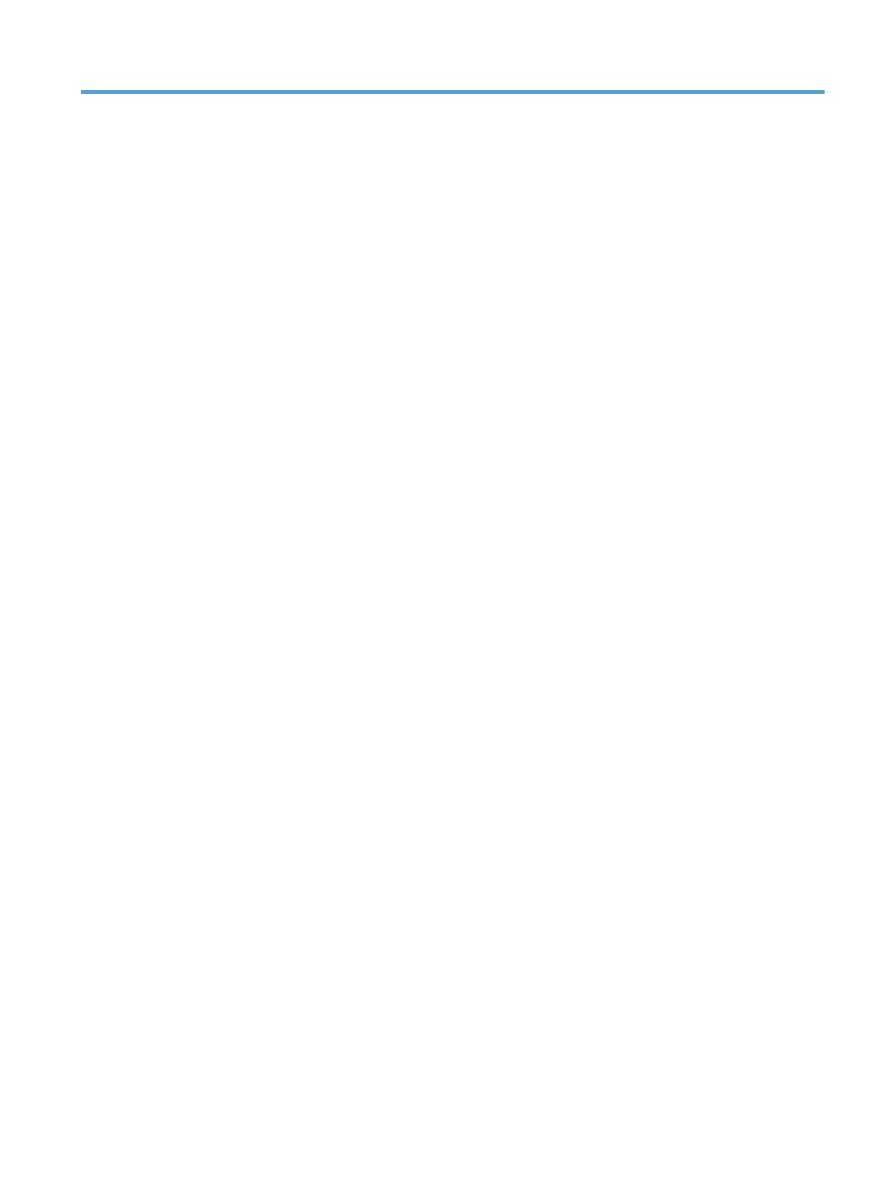
Table of contents
1 Product introduction ..................................................................................................................................... 1
Product comparison .............................................................................................................................................. 2
Product views ........................................................................................................................................................ 4
Product front view ............................................................................................................................... 4
Product back view ............................................................................................................................... 5
Interface ports ..................................................................................................................................... 6
Serial number and model number location ........................................................................................ 7
Control panel ......................................................................................................................................................... 8
Control-panel layout ........................................................................................................................... 8
Control-panel Home screen ................................................................................................................ 9
Control-panel help system ............................................................................................................... 10
Print product reports ........................................................................................................................................... 11
2 Paper trays ................................................................................................................................................. 13
Supported paper sizes ......................................................................................................................................... 14
Supported paper types ........................................................................................................................................ 16
Tray 1 ................................................................................................................................................................... 18
Tray capacity and paper orientation ................................................................................................. 18
Load Tray 1 ........................................................................................................................................ 20
Print envelopes ............................................................................................................... 22
Tray 2 ................................................................................................................................................................... 23
Tray capacity and paper orientation ................................................................................................. 23
Load Tray 2 ........................................................................................................................................ 24
Optional Tray 3 .................................................................................................................................................... 26
Tray capacity and paper orientation ................................................................................................. 26
Load Tray 3 ........................................................................................................................................ 27
3 Parts, supplies, and accessories ................................................................................................................... 29
Order parts, accessories, and supplies ............................................................................................................... 30
HP policy on non-HP supplies ............................................................................................................................. 31
HP anticounterfeit Web site ................................................................................................................................ 32
ENWW
iii
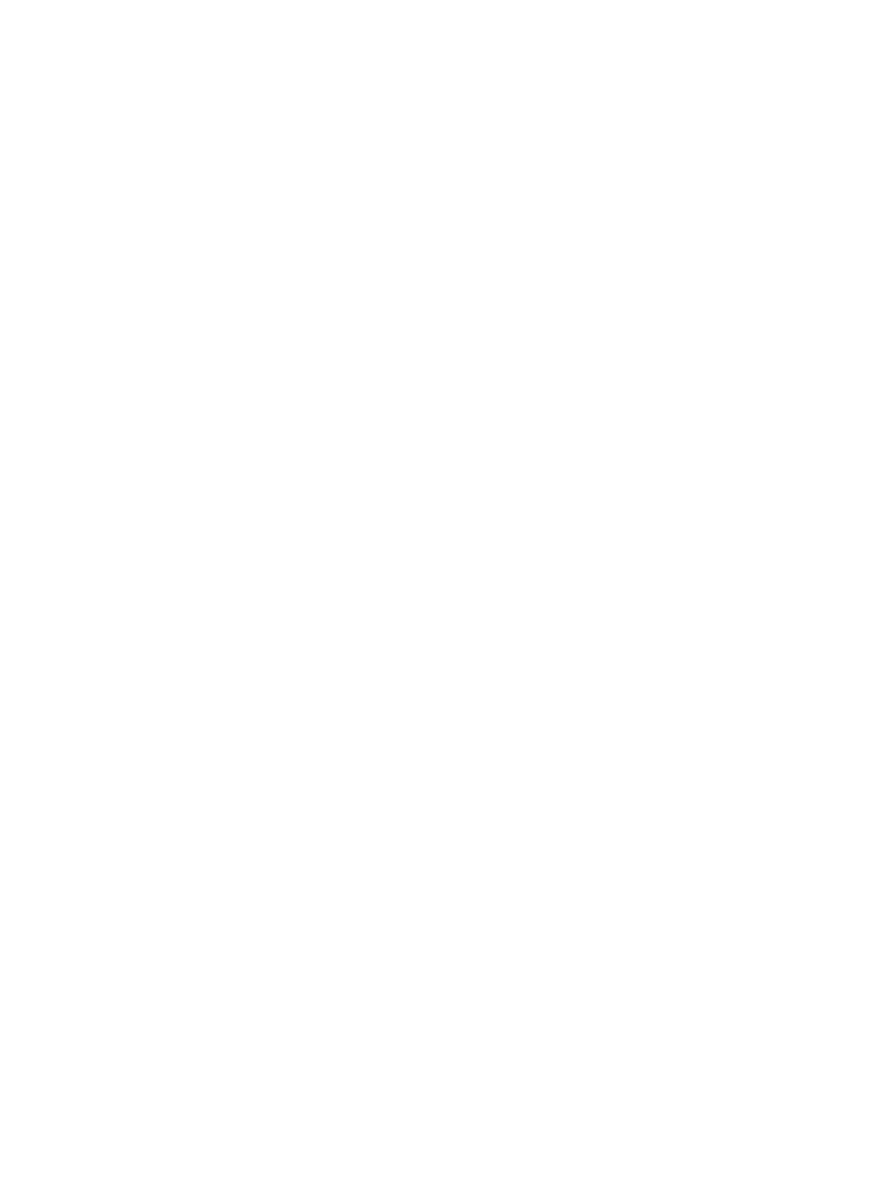
Print when a toner cartridge is at estimated end of life ..................................................................................... 33
Enable or disable the At Very Low settings ........................................................................................................ 34
Customer self-repair parts .................................................................................................................................. 35
Accessories .......................................................................................................................................................... 36
Toner cartridges .................................................................................................................................................. 37
Toner-cartridge view ......................................................................................................................... 37
Toner-cartridge information ............................................................................................................. 38
Recycle toner cartridges ................................................................................................. 38
Toner-cartridge storage ................................................................................................. 38
HP policy on non-HP toner cartridges ............................................................................ 38
Replace the toner cartridges ............................................................................................................ 39
Toner collection unit ............................................................................................................................................ 42
Replace the toner collection unit ...................................................................................................... 42
4 Print ........................................................................................................................................................... 45
Supported print drivers (Windows) ..................................................................................................................... 46
HP Universal Print Driver (UPD) ........................................................................................................ 46
UPD installation modes .................................................................................................. 47
Change print-job settings (Windows) .................................................................................................................. 48
Priority for changing print-job settings ............................................................................................ 48
Change the settings for all print jobs until the software program is closed ................................... 48
Change the default settings for all print jobs ................................................................................... 48
Change the product configuration settings ...................................................................................... 49
Change print-job settings (Mac OS X) .................................................................................................................. 50
Priority for changing print-job settings ............................................................................................ 50
Change the settings for all print jobs until the software program is closed ................................... 50
Change the default settings for all print jobs ................................................................................... 50
Change the product configuration settings ...................................................................................... 51
Print tasks (Windows) .......................................................................................................................................... 52
Use a printing shortcut (Windows) ................................................................................................... 52
Create printing shortcuts (Windows) ................................................................................................ 54
Automatically print on both sides (Windows) .................................................................................. 56
Manually print on both sides (Windows) .......................................................................................... 57
Print multiple pages per sheet (Windows) ....................................................................................... 59
Select the page orientation (Windows) ............................................................................................ 61
Select the paper type (Windows) ...................................................................................................... 62
Print the first or last page on different paper (Windows) ................................................................ 65
Scale a document to fit page size (Windows) ................................................................................... 68
Create a booklet (Windows) .............................................................................................................. 69
Print tasks (Mac OS X) .......................................................................................................................................... 72
Use a printing preset (Mac OS X) ....................................................................................................... 72
iv
ENWW
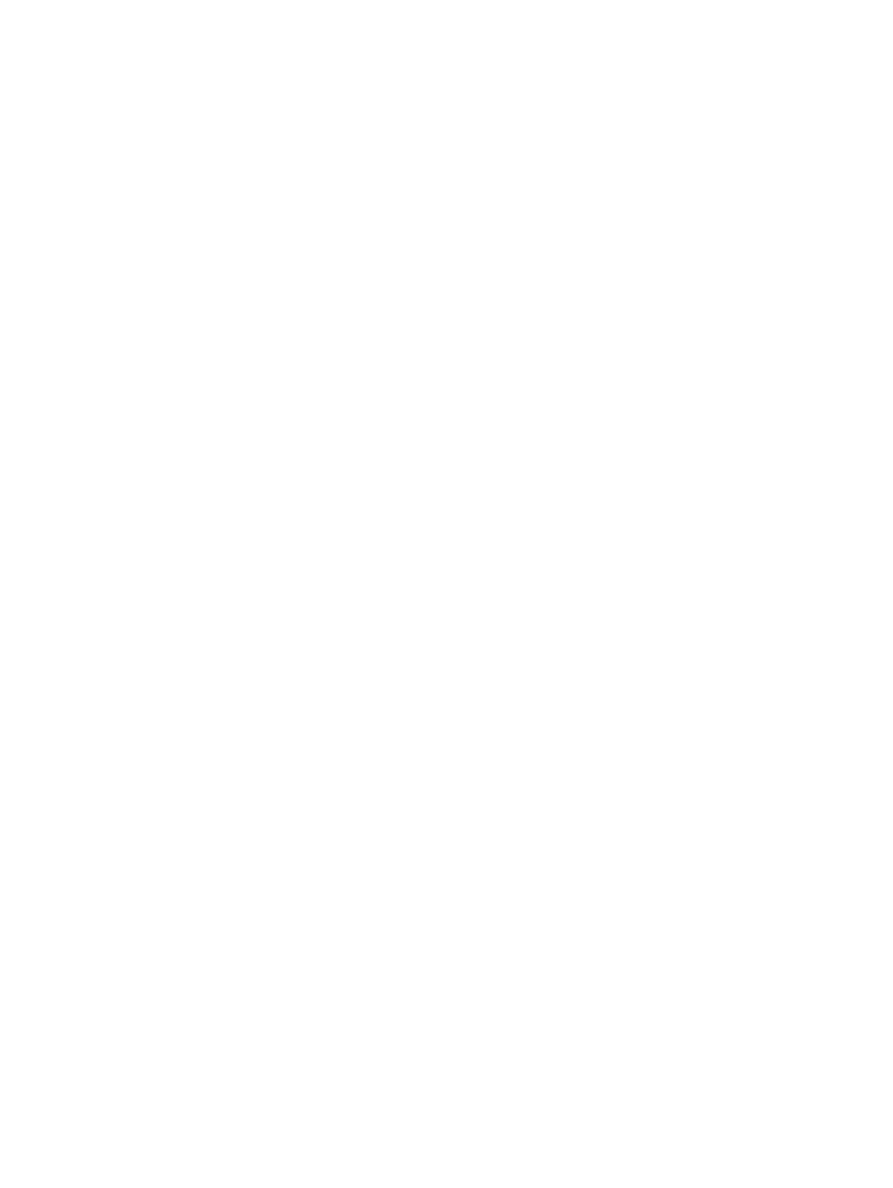
Create a printing preset (Mac OS X) .................................................................................................. 72
Automatically print on both sides (Mac OS X) .................................................................................. 72
Manually print on both sides (Mac OS X) .......................................................................................... 73
Print multiple pages per sheet (Mac OS X) ....................................................................................... 73
Select the page orientation (Mac OS X) ............................................................................................ 73
Select the paper type (Mac OS X) ...................................................................................................... 73
Print a cover page (Mac OS X) ........................................................................................................... 74
Scale a document to fit page size (Mac OS X) ................................................................................... 74
Create a booklet (Mac OS X) .............................................................................................................. 74
Additional print tasks (Windows) ........................................................................................................................ 75
Cancel a print job (Windows) ............................................................................................................. 75
Select the paper size (Windows) ....................................................................................................... 75
Select a custom paper size (Windows) ............................................................................................. 76
Print watermarks (Windows) ............................................................................................................ 76
Additional print tasks (Mac OS X) ........................................................................................................................ 77
Cancel a print job (Mac OS X) ............................................................................................................. 77
Select the paper size (Mac OS X) ....................................................................................................... 77
Select a custom paper size (Mac OS X) ............................................................................................. 77
Print watermarks (Mac OS X) ............................................................................................................ 78
Create archival-quality prints ............................................................................................................................. 79
Color printing ....................................................................................................................................................... 80
Use the HP EasyColor option ............................................................................................................. 80
Change the color options (Windows) ................................................................................................ 80
Change the color theme for a print job (Windows) ........................................................................... 81
Change the color options (Mac OS X) ................................................................................................ 81
Manual color options ......................................................................................................................... 82
Match colors ...................................................................................................................................... 82
Use HP ePrint ....................................................................................................................................................... 84
Use AirPrint .......................................................................................................................................................... 85
Use walk-up USB printing .................................................................................................................................... 86
5 Copy ........................................................................................................................................................... 87
Set new default copy settings ............................................................................................................................. 88
Restore copy default settings ............................................................................................................................. 89
Make a single copy ............................................................................................................................................... 90
Make multiple copies ........................................................................................................................................... 91
Copy a multiple-page original ............................................................................................................................. 92
Copy identification cards ..................................................................................................................................... 93
Collate a copy job ................................................................................................................................................. 94
Copy on both sides (duplex) ................................................................................................................................ 95
Copy on both sides automatically ..................................................................................................... 95
ENWW
v
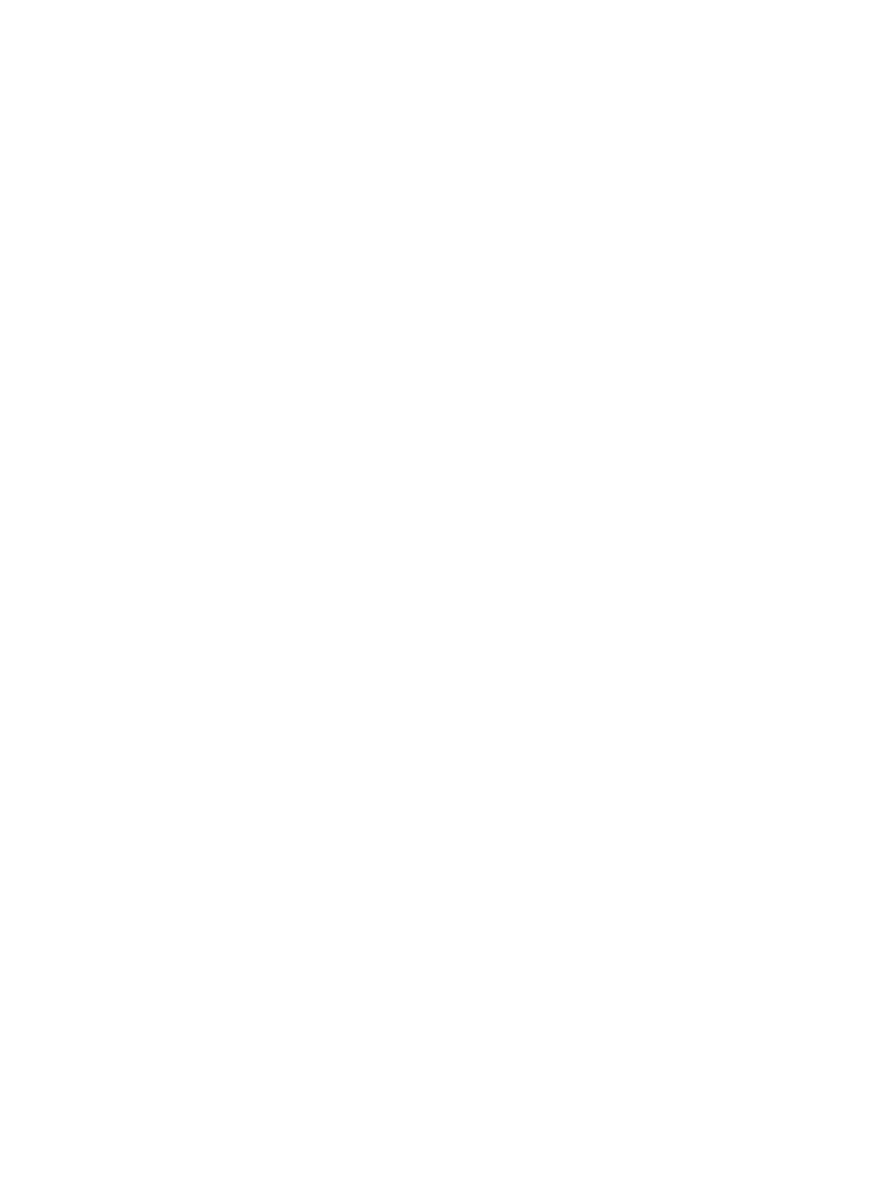
Copy on both sides manually ............................................................................................................ 96
Reduce or enlarge a copy .................................................................................................................................... 97
Make color or black and white copies ................................................................................................................. 98
Optimize copy quality .......................................................................................................................................... 99
Adjust the lightness or darkness for copies ..................................................................................................... 100
Adjust the copy image ....................................................................................................................................... 101
Copy in draft mode ............................................................................................................................................ 102
Set the paper size and type for copying on special paper ................................................................................ 103
6 Scan ......................................................................................................................................................... 105
Scan by using the HP Scan software (Windows) ............................................................................................... 106
Scan by using the HP Scan software (Mac OS X) ............................................................................................... 107
Scan to a USB flash drive ................................................................................................................................... 108
Set up scan to network folder and scan to email features .............................................................................. 109
Scan to a network folder ................................................................................................................................... 110
Scan to email ..................................................................................................................................................... 111
Scan by using other software ............................................................................................................................ 112
Scan from a TWAIN-compliant program (Windows) ...................................................................... 112
Scan from a WIA-compliant program (Windows) ........................................................................... 112
7 Fax ........................................................................................................................................................... 113
Connect fax to a telephone line ........................................................................................................................ 114
Set up fax with a telephone answering machine .............................................................................................. 114
Set up fax with an extension phone .................................................................................................................. 114
Setup for stand-alone fax ................................................................................................................................. 114
Configure the fax time, date, and header ......................................................................................................... 116
Use the control panel ...................................................................................................................... 116
Use the HP Fax Setup Wizard .......................................................................................................... 116
Use special characters in fax headers ............................................................................................................... 116
Use the phone book ........................................................................................................................................... 117
Use the control panel to create and edit the fax phone book ........................................................ 117
Delete phone book entries .............................................................................................................. 117
Create and edit speed-dial entries .................................................................................................................... 118
Delete speed-dial entries .................................................................................................................................. 119
Create and edit group-dial entries .................................................................................................................... 120
Delete group-dial entries .................................................................................................................................. 121
Configure send fax settings .............................................................................................................................. 122
Set special dialing symbols and options ........................................................................................ 122
Set a dialing prefix ........................................................................................................ 122
Set the dial tone detection .............................................................................................................. 122
Tone dial or pulse dial .................................................................................................. 123
vi
ENWW
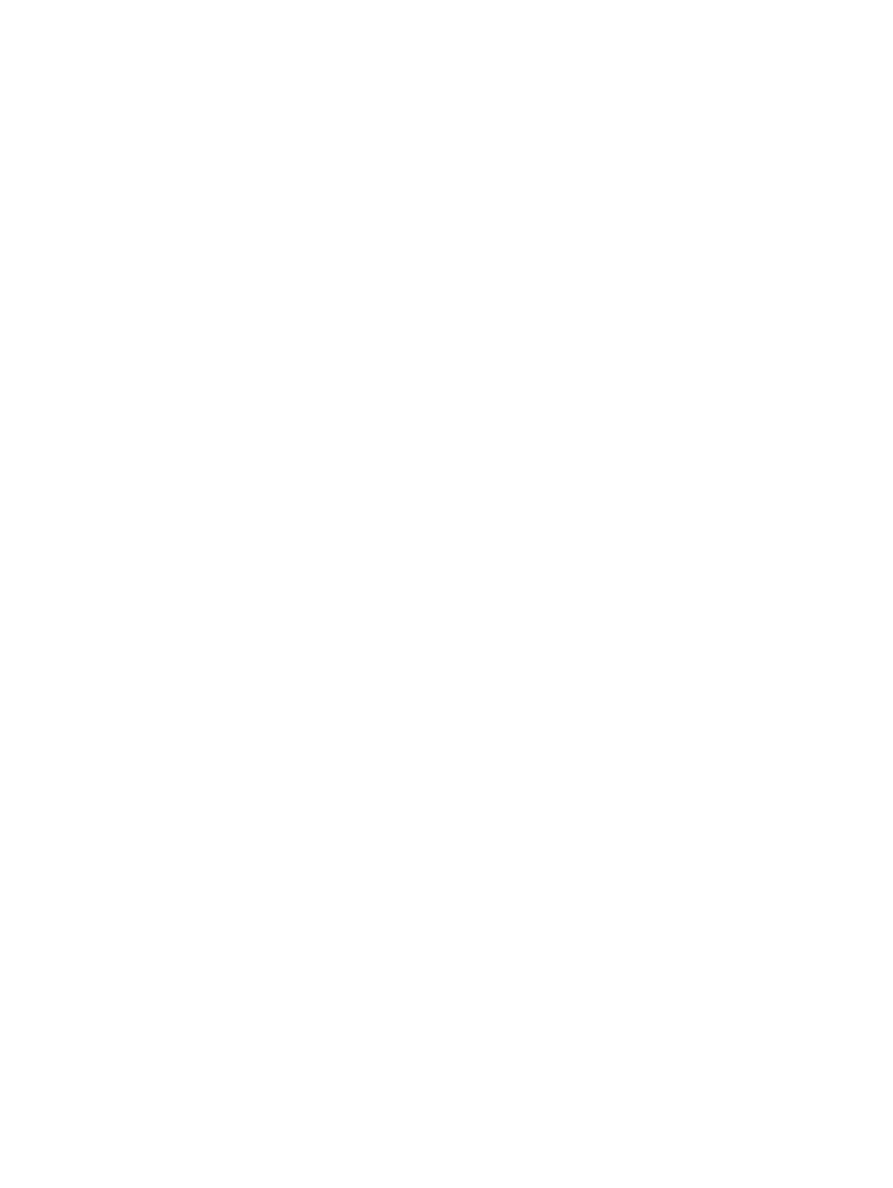
Set autoredial and the time between redials ................................................................................. 123
Set light/dark and resolution .......................................................................................................... 124
Set the default light/dark (contrast) setting ............................................................... 124
Set resolution settings ................................................................................................. 124
Set billing codes .............................................................................................................................. 125
Configure receive fax settings .......................................................................................................................... 126
Set fax forwarding .......................................................................................................................... 126
Set the answer mode ...................................................................................................................... 126
Block or unblock fax numbers ........................................................................................................ 127
Set the number of rings-to-answer ................................................................................................ 127
Set distinctive ring .......................................................................................................................... 128
Use autoreduction for incoming faxes ........................................................................................... 129
Set fax reprint settings ................................................................................................................... 129
Set the fax sounds volume ............................................................................................................. 129
Set the alarm volume, phone-line volume, and ring volume ...................................... 129
Set stamp-received faxes ............................................................................................................... 130
Set the private receive feature ....................................................................................................... 130
Set fax polling .................................................................................................................................................... 130
Use fax ............................................................................................................................................................... 132
Supported fax programs ................................................................................................................. 132
Cancel a fax ..................................................................................................................................... 132
Cancel the current fax .................................................................................................. 132
Cancel a pending fax job ............................................................................................... 133
Delete faxes from memory ............................................................................................................. 133
Use fax on a DSL, PBX, or ISDN system .......................................................................................... 133
DSL ................................................................................................................................ 133
PBX ................................................................................................................................ 134
ISDN ............................................................................................................................... 134
Use fax on a VoIP service ................................................................................................................ 134
Fax memory contents are retained when there is a loss of power ................................................ 134
Security issues when connecting internal networks to public phone lines ................................... 134
Fax from the flatbed scanner ......................................................................................................... 135
Fax from the document feeder ....................................................................................................... 136
Use speed dials and group-dial entries .......................................................................................... 136
Send a fax from the software (Windows) ....................................................................................... 137
Send a fax by dialing from a telephone connected to the fax line ................................................ 138
Send a fax with confirmation .......................................................................................................... 138
Schedule a fax to be sent later ....................................................................................................... 138
Send a fax combining an electronic and paper document ............................................................. 139
Use access codes, credit cards, or calling cards ............................................................................. 139
Send faxes internationally ........................................................................................... 139
ENWW
vii
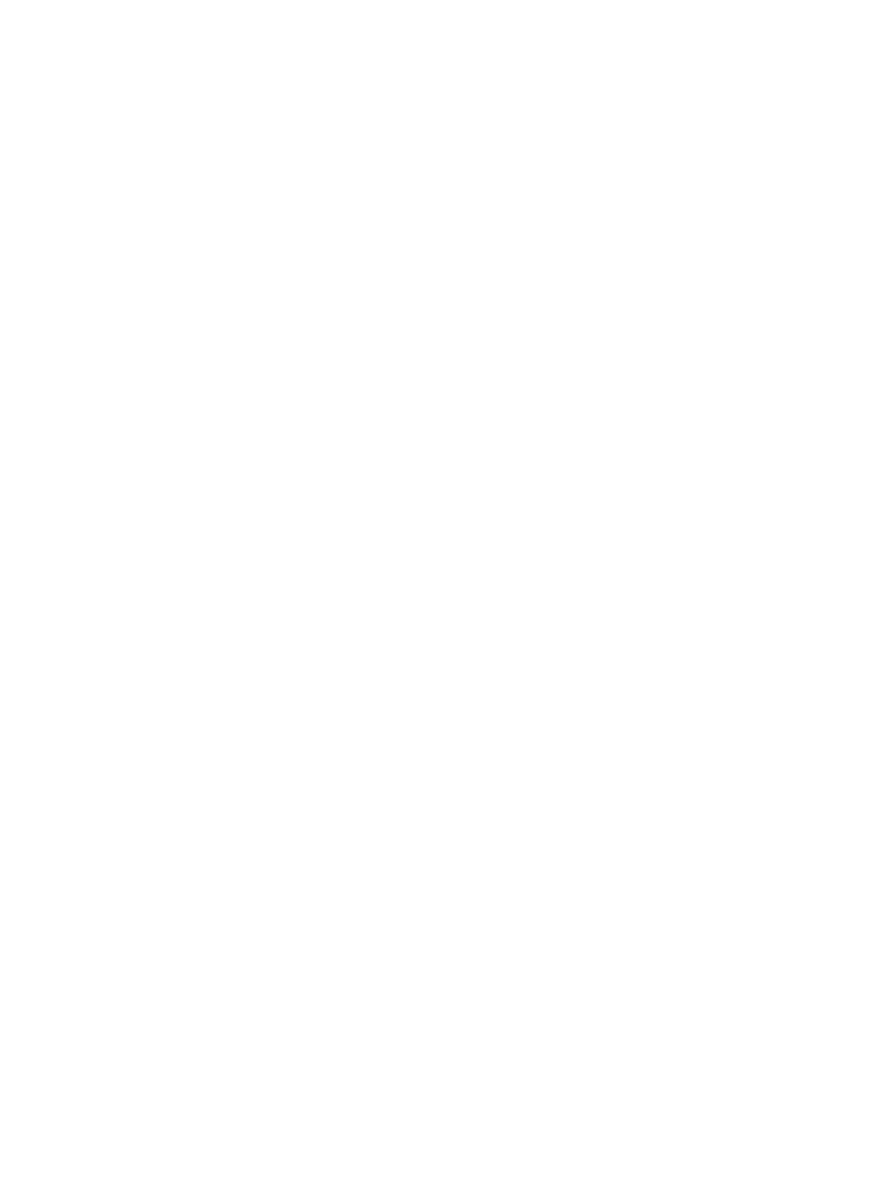
Print a fax ........................................................................................................................................ 140
Reprint a fax .................................................................................................................................... 141
Automatically print on both sides of received faxes ...................................................................... 142
Receive faxes when fax tones are audible on the phone line ........................................................ 142
Print a stored fax when the private receive feature is on .............................................................. 142
8 Manage and maintain ................................................................................................................................. 143
Use the HP Reconfiguration Utility to change the product connection (Windows) ......................................... 144
Set up HP Wireless Direct Printing .................................................................................................................... 145
Use HP Web Services applications .................................................................................................................... 146
Configure IP network settings ........................................................................................................................... 147
Printer sharing disclaimer ............................................................................................................... 147
View or change network settings ................................................................................................... 147
Manually configure IPv4 TCP/IP parameters from the control panel ............................................ 147
Rename the product on a network ................................................................................................. 147
Link speed and duplex settings ...................................................................................................... 149
HP Device Toolbox (Windows) ........................................................................................................................... 150
HP Utility for Mac OS X ....................................................................................................................................... 152
Open HP Utility ................................................................................................................................ 152
HP Utility features ........................................................................................................................... 152
Use HP Web Jetadmin software ........................................................................................................................ 153
Economy settings .............................................................................................................................................. 154
Print with EconoMode ..................................................................................................................... 154
Set the Sleep Delay ......................................................................................................................... 154
Set the Auto Power Down delay ..................................................................................................... 154
Product security features .................................................................................................................................. 156
Lock the product ............................................................................................................................. 156
Set or change the product password .............................................................................................. 156
Upgrade the firmware ....................................................................................................................................... 157
Manually upgrade the firmware ..................................................................................................... 157
Set the product to automatically upgrade the firmware ............................................................... 157
9 Solve problems .......................................................................................................................................... 159
Solve problems checklist .................................................................................................................................. 160
Step 1: Make sure that the product is set up correctly .................................................................. 160
Step 2: Check the cabling or wireless connection .......................................................................... 160
Step 3: Check the control panel for error messages ...................................................................... 161
Step 4: Check the paper .................................................................................................................. 161
Step 5: Check the software ............................................................................................................. 161
Step 6: Test print functionality ....................................................................................................... 161
Step 7: Test copy functionality ....................................................................................................... 162
viii
ENWW
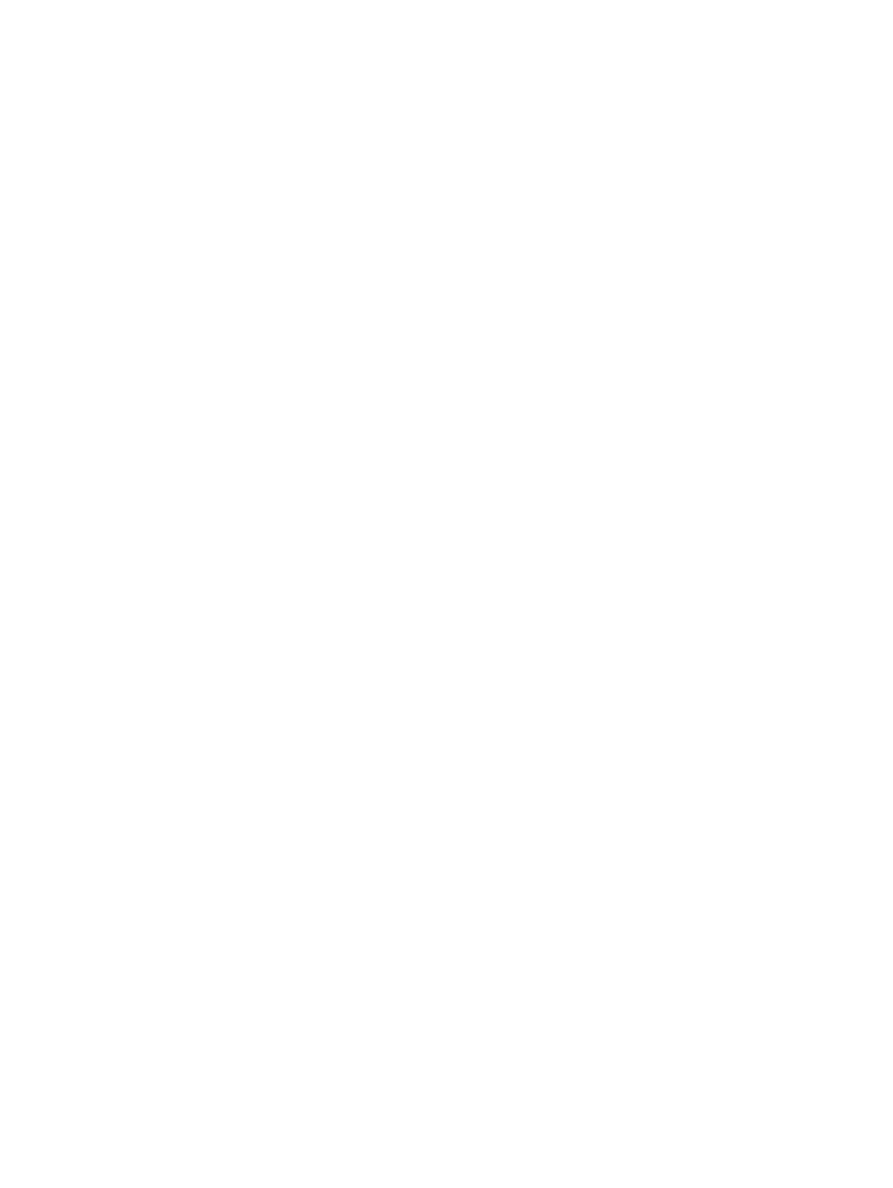
Step 8: Test the fax functionality ................................................................................................... 162
Step 9: Check the toner cartridge ................................................................................................... 162
Step 10: Try sending a print job from a computer ......................................................................... 162
Step 11: Verify that the product is on the network ........................................................................ 162
Restore the factory-set defaults ...................................................................................................................... 163
Control panel help system ................................................................................................................................ 164
Paper feeds incorrectly or becomes jammed ................................................................................................... 165
The product does not pick up paper ............................................................................................... 165
The product picks up multiple sheets of paper .............................................................................. 165
The document feeder jams, skews, or picks up multiple sheets of paper .................................... 165
Prevent paper jams from the paper trays ...................................................................................... 166
Clear jams .......................................................................................................................................................... 167
Jam locations .................................................................................................................................. 167
Clear jams in the document feeder ................................................................................................. 168
Clear jams in the output bin area .................................................................................................... 170
Clear jams in Tray 1 ......................................................................................................................... 171
Clear jams in Tray 2 ......................................................................................................................... 173
Clear jams in the right door ............................................................................................................. 174
Clear jams in optional Tray 3 .......................................................................................................... 178
Clear jams in the lower right door (Tray 3) ..................................................................................... 179
Improve print quality ......................................................................................................................................... 180
Print from a different software program ....................................................................................... 180
Set the paper-type setting for the print job ................................................................................... 180
Check the paper-type setting (Windows) ..................................................................... 180
Check the paper-type setting (Mac OS X) ..................................................................... 181
Check the toner-cartridge status ................................................................................................... 181
Calibrate the product to align the colors ........................................................................................ 181
Print a cleaning page ...................................................................................................................... 181
Perform additional print quality troubleshooting ......................................................................... 182
Print the print quality page .......................................................................................... 182
Interpret the print quality page .................................................................................... 182
Inspect the toner cartridge for damage ......................................................................................... 182
Check the paper and printing environment .................................................................................... 183
Use paper that meets HP specifications ...................................................................... 183
Check the product environment ................................................................................... 184
Check the EconoMode settings ....................................................................................................... 184
Adjust color settings (Windows) ..................................................................................................... 184
Try a different print driver .............................................................................................................. 185
Improve copy quality ......................................................................................................................................... 187
Check the scanner glass for dirt and smudges ............................................................................... 187
Check the paper settings ................................................................................................................ 188
ENWW
ix
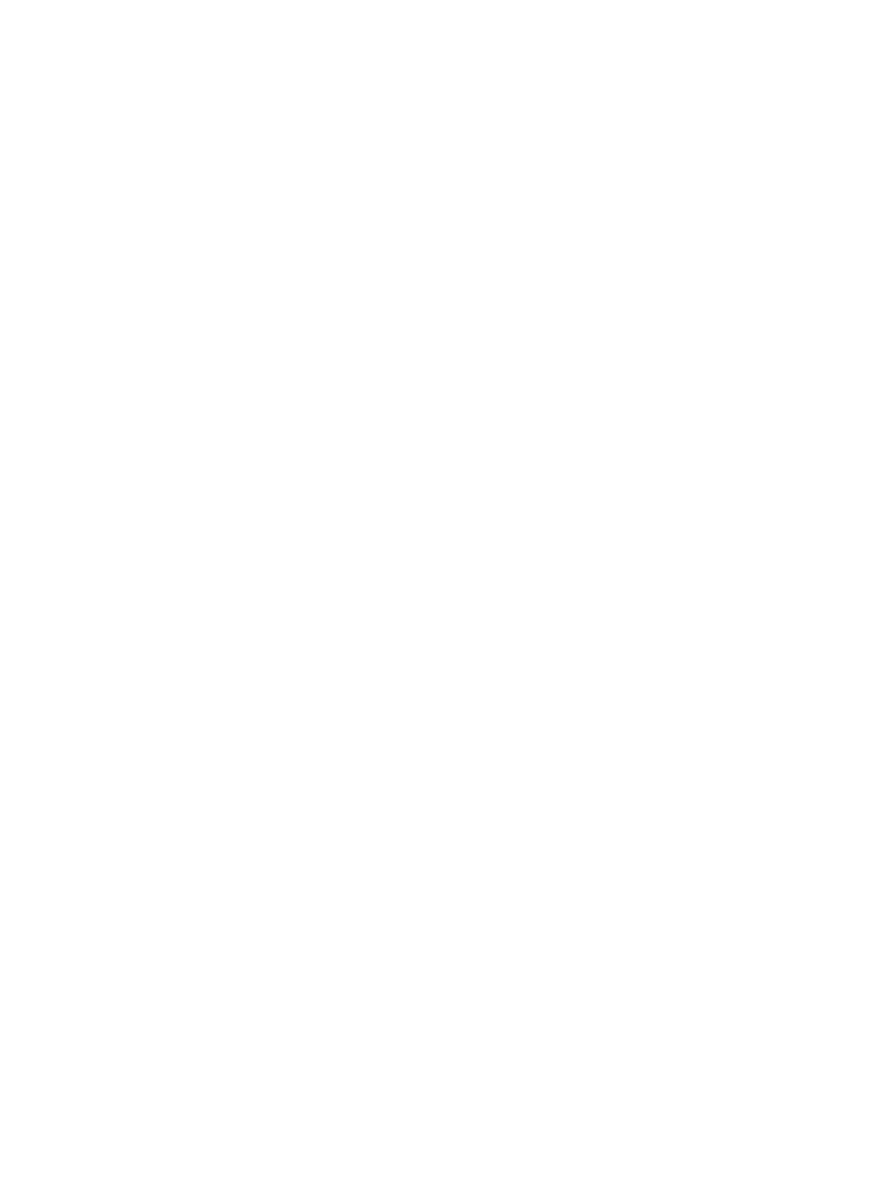
Check the image adjustment settings ............................................................................................ 188
Optimize for text or pictures .......................................................................................................... 189
Edge-to-edge copying .................................................................................................................... 189
Clean the pickup rollers and separation pad in the document feeder ........................................... 189
Improve scan quality ......................................................................................................................................... 191
Check the scanner glass for dirt and smudges ............................................................................... 191
Clean the pickup rollers and separation pad in the document feeder ........................................... 192
Improve fax quality ........................................................................................................................................... 194
Check the scanner glass for dirt and smudges ............................................................................... 194
Check the send-fax resolution setting ........................................................................................... 195
Check the error correction setting .................................................................................................. 195
Send to a different fax machine ..................................................................................................... 195
Clean the pickup rollers and separation pad in the document feeder ........................................... 196
Check the fit-to-page setting ......................................................................................................... 196
Check the sender's fax machine ..................................................................................................... 197
The product does not print or it prints slowly .................................................................................................. 198
The product does not print ............................................................................................................. 198
The product prints slowly ............................................................................................................... 198
Solve walk-up USB printing problems .............................................................................................................. 199
The USB Flash Drive menu does not open when you insert the USB flash drive ........................... 199
The file does not print from the USB flash drive ............................................................................ 199
The file that you want to print is not listed in the USB Flash Drive menu ..................................... 199
Solve fax problems ............................................................................................................................................ 200
Checklist for solving fax problems ................................................................................................. 200
Perform a fax diagnostic test ......................................................................................................... 201
Fax trace report ............................................................................................................................... 202
Fax error report printing ................................................................................................................. 202
Print all fax reports ....................................................................................................... 202
Print individual fax reports ........................................................................................... 202
Set the fax error report ................................................................................................ 203
Set the fax-error-correction mode ................................................................................................. 203
Change the fax speed ...................................................................................................................... 203
Solve problems sending faxes ........................................................................................................ 204
An error message displays on the control panel ......................................................... 204
The Communication error message appears ............................................ 204
No dial tone ................................................................................................ 205
The Fax is busy message appears ............................................................. 205
The No fax answer message appears ........................................................ 205
Document feeder paper jam ...................................................................... 206
The Fax storage is full message appears .................................................. 206
Scanner error .............................................................................................. 206
x
ENWW
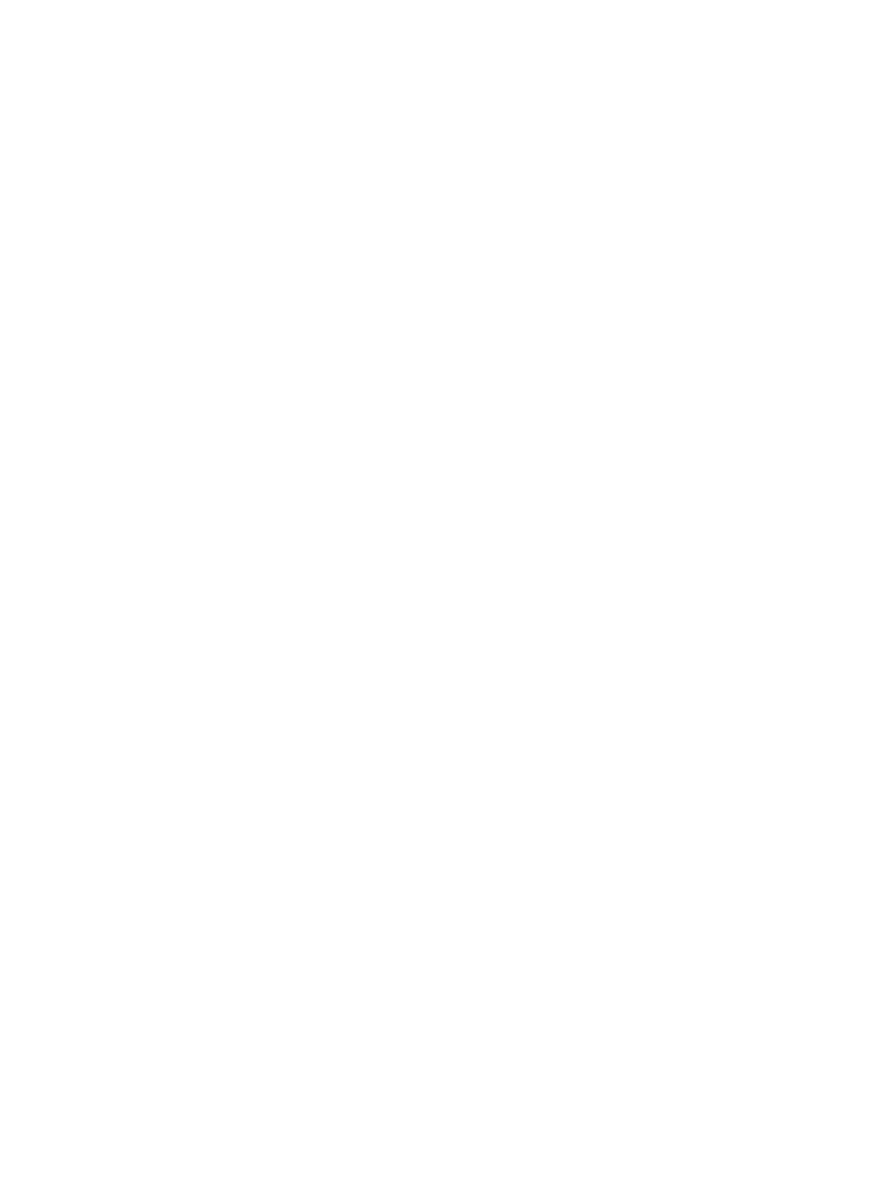
The control panel displays a Ready message with no attempt to send the fax ......... 206
The control panel displays the message "Storing page 1" and does not progress
beyond that message ................................................................................................... 207
Faxes can be received, but not sent ............................................................................. 207
Product is password protected .................................................................................... 207
Unable to use fax functions from the control panel .................................................... 208
Unable to use speed dials ............................................................................................. 208
Unable to use group dials ............................................................................................. 208
Receive a recorded error message from the phone company when trying to send
a fax .............................................................................................................................. 208
Unable to send a fax when a phone is connected to the product ................................ 209
Solve problems receiving faxes ...................................................................................................... 209
The fax does not respond ............................................................................................. 209
The fax has a dedicated phone line ........................................................... 209
An answering machine is connected to the product ................................. 210
The Answer Mode setting is set to the Manual setting ............................. 210
Voice mail is available on the fax line ........................................................ 210
The product is connected to a DSL phone service ..................................... 211
The product uses a fax over IP or VoIP phone service ............................... 211
An error message displays on the control panel ......................................................... 211
The No fax detected. message displays .................................................... 211
The Communication error message appears ............................................ 212
The Fax storage is full message appears .................................................. 213
The Fax is busy message appears ............................................................. 213
A fax is received but does not print .............................................................................. 213
The Private Receive feature is on .............................................................. 213
Sender receives a busy signal ...................................................................................... 213
A handset is connected to the product ...................................................... 213
A phone line splitter is being used ............................................................. 214
No dial tone ................................................................................................................... 214
Cannot send or receive a fax on a PBX line .................................................................. 214
Solve general fax problems ............................................................................................................ 214
Faxes are sending slowly ............................................................................................. 214
Fax quality is poor ........................................................................................................ 215
Fax cuts off or prints on two pages .............................................................................. 215
Solve USB connection problems ....................................................................................................................... 217
Solve wired network problems ......................................................................................................................... 218
Poor physical connection ................................................................................................................ 218
The computer is using the incorrect IP address for the product ................................................... 218
The computer is unable to communicate with the product ........................................................... 218
The product is using incorrect link and duplex settings for the network ...................................... 219
ENWW
xi
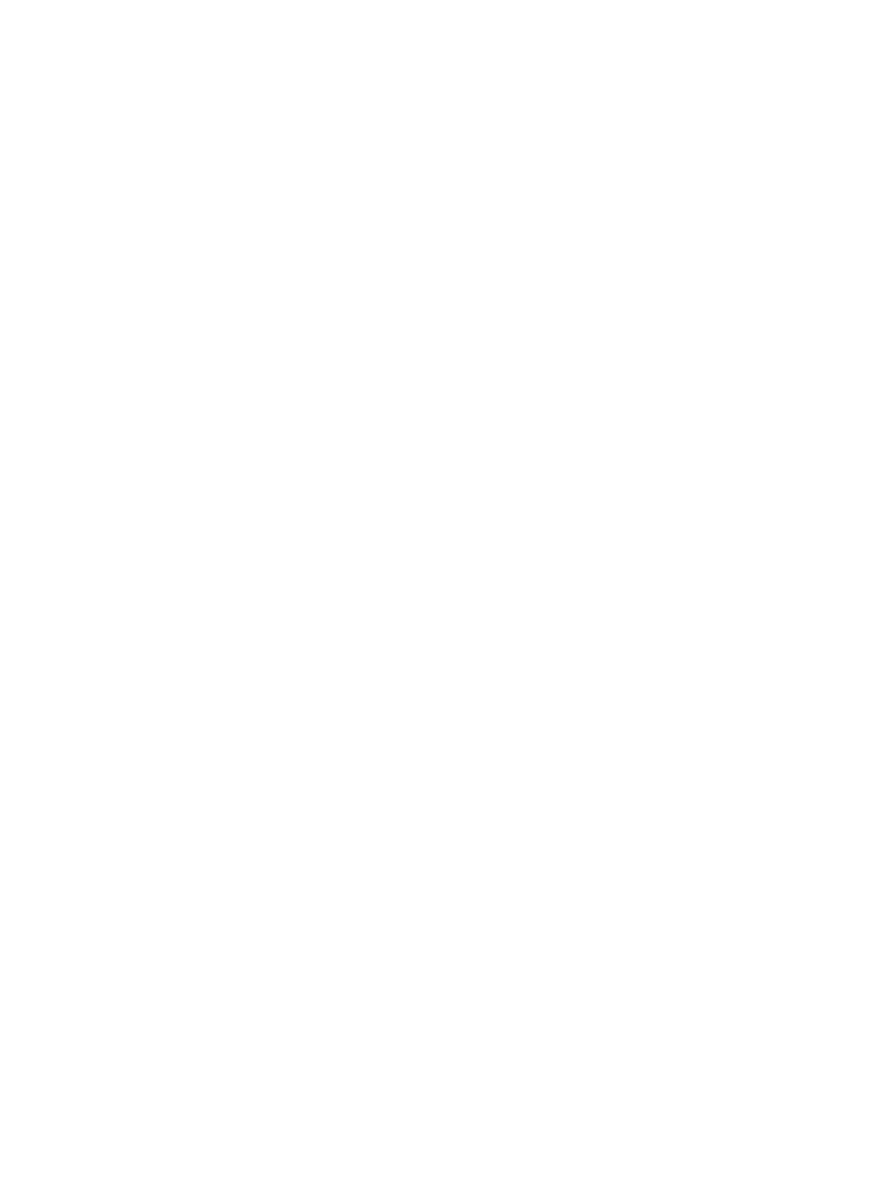
New software programs might be causing compatibility problems ............................................. 219
The computer or workstation might be set up incorrectly ............................................................ 219
The product is disabled, or other network settings are incorrect ................................................. 219
Solve wireless network problems ..................................................................................................................... 220
Wireless connectivity checklist ....................................................................................................... 220
The product does not print after the wireless configuration completes ...................................... 221
The product does not print, and the computer has a third-party firewall installed ..................... 221
The wireless connection does not work after moving the wireless router or product ................. 221
Cannot connect more computers to the wireless product ............................................................. 221
The wireless product loses communication when connected to a VPN ........................................ 221
The network does not appear in the wireless networks list .......................................................... 221
The wireless network is not functioning ........................................................................................ 222
Perform a wireless network diagnostic test .................................................................................. 222
Reduce interference on a wireless network ................................................................................... 222
Solve product software problems with Windows ............................................................................................. 223
A print driver for the product is not visible in the Printer folder ................................................... 223
An error message was displayed during the software installation ............................................... 223
The product is in Ready mode, but nothing prints ......................................................................... 223
Solve product software problems with Mac OS X ............................................................................................. 225
The print driver is not listed in the Print & Fax or Print & Scan list ................................................ 225
The product name does not appear in the product list in the Print & Fax or Print & Scan list ...... 225
The print driver does not automatically set up the selected product in the Print & Fax or Print
& Scan list ........................................................................................................................................ 225
A print job was not sent to the product that you wanted .............................................................. 225
When connected with a USB cable, the product does not appear in the Print & Fax or Print &
Scan list after the driver is selected. .............................................................................................. 226
You are using a generic print driver when using a USB connection ............................................... 226
Remove software (Windows) ............................................................................................................................ 227
Remove software (Mac OS X) ............................................................................................................................ 228
Solve scan to email problems ........................................................................................................................... 229
Cannot connect to the email server ................................................................................................ 229
The email failed ............................................................................................................................... 229
Unable to scan ................................................................................................................................. 229
Solve scan to network folder problems ............................................................................................................ 230
The scan failed ................................................................................................................................ 230
Index ........................................................................................................................................................... 231
xii
ENWW
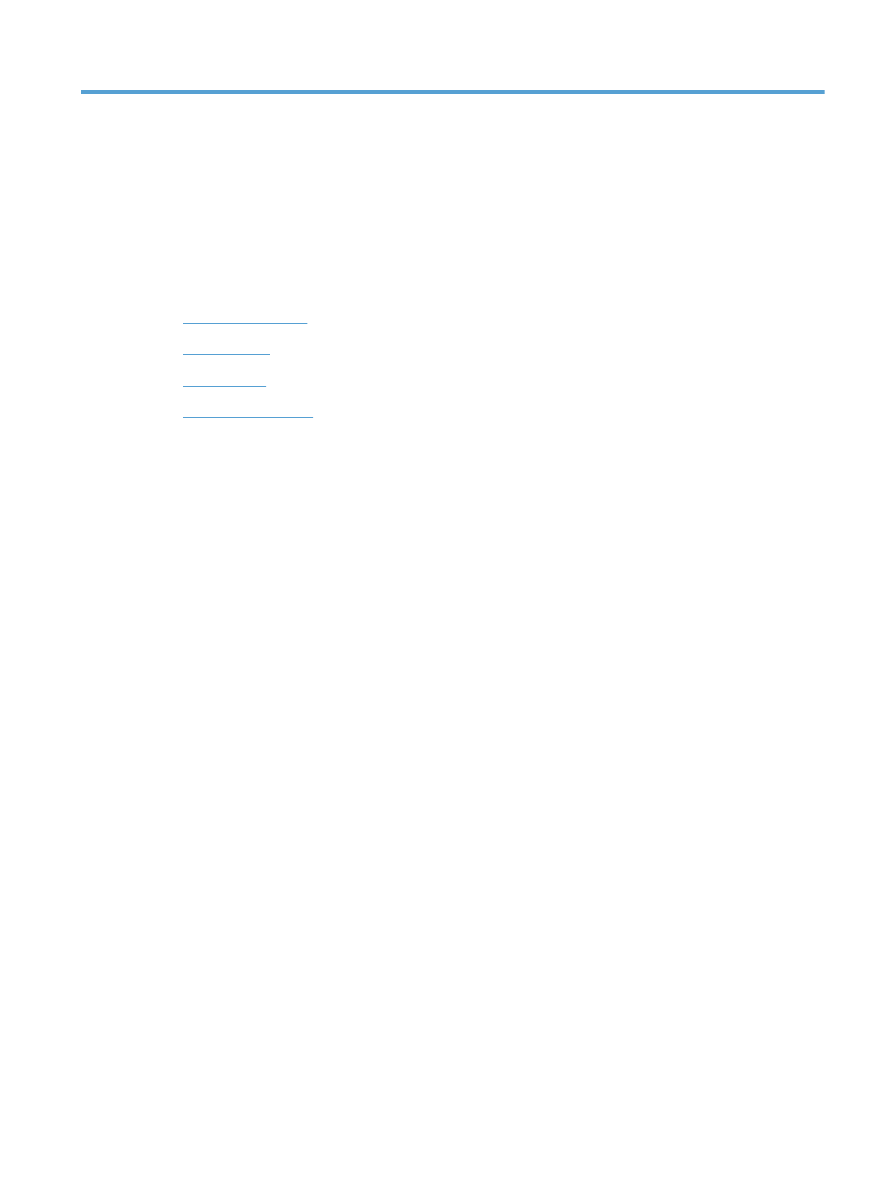
1